Unassigned vault items moved to Admin Console
With recent migrations to a new permissions structure that brings greater collections management flexibility to your organization, vault items that are not assigned to a specific collection are now no longer displayed in your Password Manager All vaults view.
You haven't lost access to these items! You can assign these items to collections so that they will be displayed in the All vaults view.
To view these items and assign them to collections in-bulk:
Using the Bitwarden web app, open the Admin Console using the product switcher:

Produktwechsler Hinweis
Organization Admins, Owners, and users with the custom Manage all collections permission can access the Unassigned filter located in the Admin Console.
Select Collections from the Admin Console and choose the Unassigned filter:
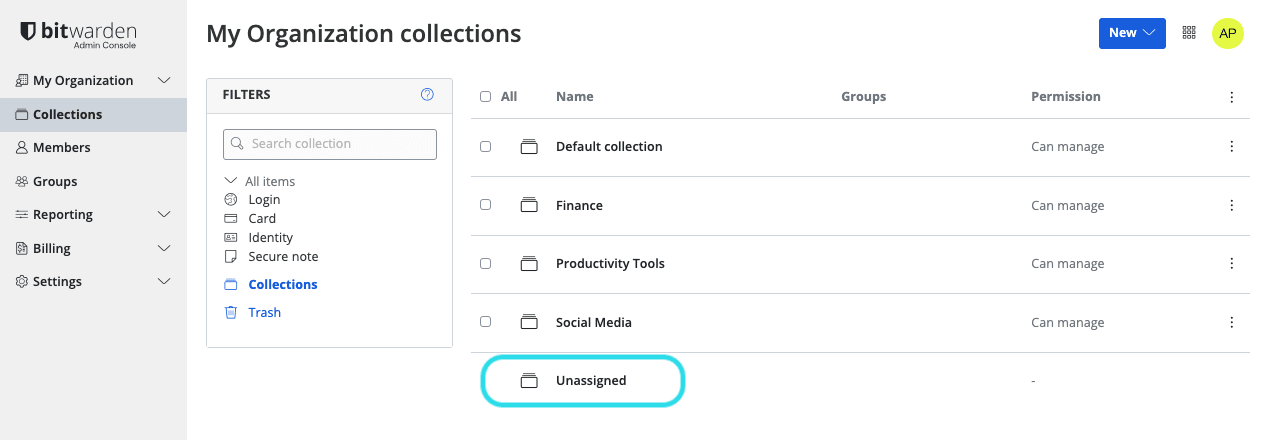
Unassigned vault items Select your unassigned vault items and use the options () menu to select Assign to collections:

Assign to collections From the dialogue window, use the drop down to choose the collection(s) to assign these vault items to. Once you've chosen your collection(s), select Assign.
As long as you have permission to view the collection(s) and the vault items therein, those items will once again be displayed in your All vaults view. If you can’t see those items in your All vaults view, double check which permissions you have to the collection(s) in question.