Provider Users
Onboard provider users
To ensure the secure administration of your client organizations, Bitwarden applies a three-step process for onboarding a new Provider member, Invite → Accept → Confirm.
Invite
To invite users to your Provider:
Log in to Bitwarden and and open the Provider Portal using the product switcher:
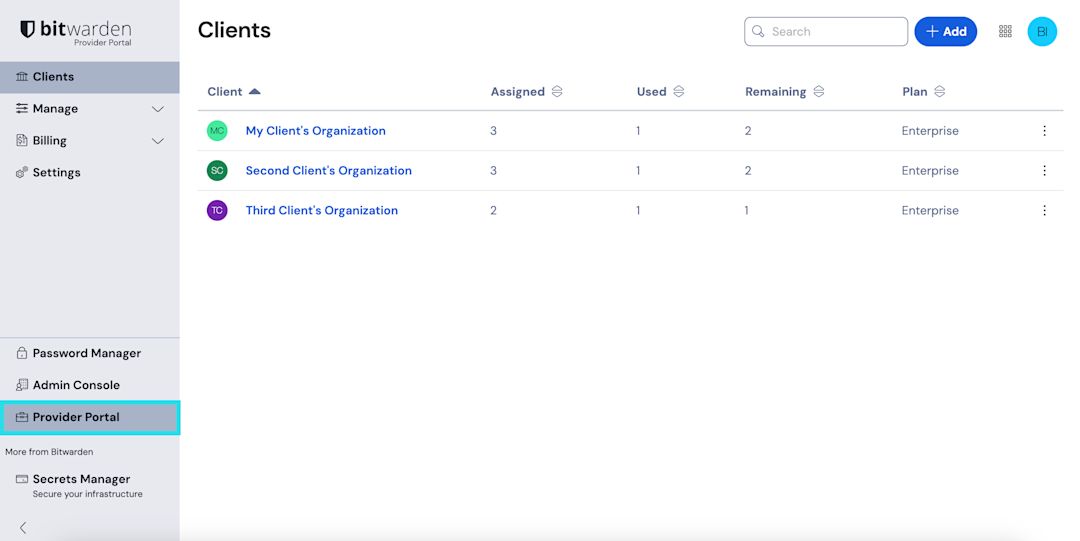
Product switcher - Provider Portal Open the Manage → Members view and select the Invite member button:
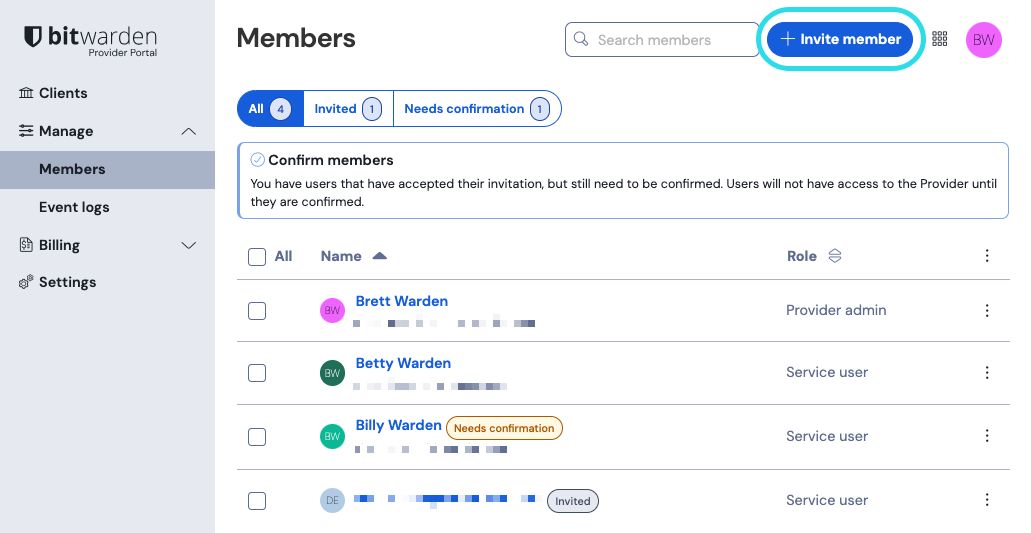
Add a provider user On the Invite member panel:
Enter the Email address where new users should receive their invites. You can add up to 20 members at a time by comma-separating email addresses.
Select the User type to be applied to this batch of users. User type will determine what access these users will have to the provider. Both user types will be able to fully administer any client organization.
Click Save to invite the designated users to join the Provider.
note
Invitations expire after five days, at which point the user will need to be re-invited. Re-invite users in bulk by selecting each user and using the option menu to Resend invitations:

Accept
Invited users will receive an email from Bitwarden inviting them to join the Provider. Clicking the link in the email will open a Bitwarden invitations window. Log In with an existing Bitwarden account or Create Account to accept the invitation:
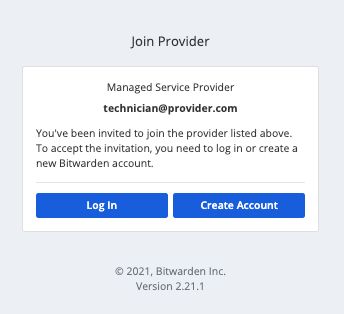
Confirm
To confirm accepted invitations to your Provider:
In the Provider Portal, navigate to the Manage → Members view.
Select any
Acceptedusers and use the options menu to Confirm selected:
Confirm invited provider user On the panel that appears, verify that the fingerprint phrases for new users match those they can find in their Settings → My account screen. Each fingerprint phrase is unique to its account, and ensures a final layer of oversight in securely adding users. If they match, select Confirm.
Deprovision users
To remove users from your Provider:
In the Provider Portal, navigate to the Manage → Members view.
Select the members you want to remove from the provider and use the options menu to Remove:

Remove provider users
Provider user types
tip
Managing a client organization's users? Organizations have a set of member roles and access controls that are distinct from Provider user types.
Bitwarden Provider users can be granted one of two user types to manage their access to the Provider. Both user types will be able to fully administer any client organization. Bitwarden strongly recommends that you provision a second user with a Provider admin role for failover purposes.
You can set user types when you invite provider users, or at any time from the Manage → Members screen in your Provider Portal. User types include:
Role | Description |
|---|---|
Service user | Service users can access and manage all client organizations, including: |
Provider admin | Provider admins manage all aspects of the provider and all client organizations. Provider admins can do all of the above, plus: |