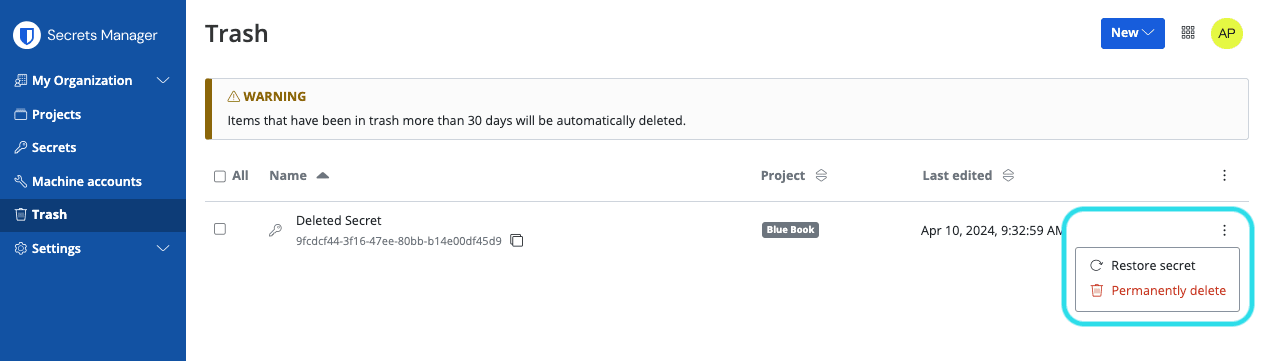Secrets
Secrets are sensitive key-value pairs that your organization needs securely stored and should never be exposed in plain code or transmitted over unencrypted channels, for example:
API Keys
Application Configurations
Database Connection Strings
Environment Variables
Secrets that your user account has access through assigned projects are listed in the primary Secrets Manager view as well as by selecting Secrets from the navigation:
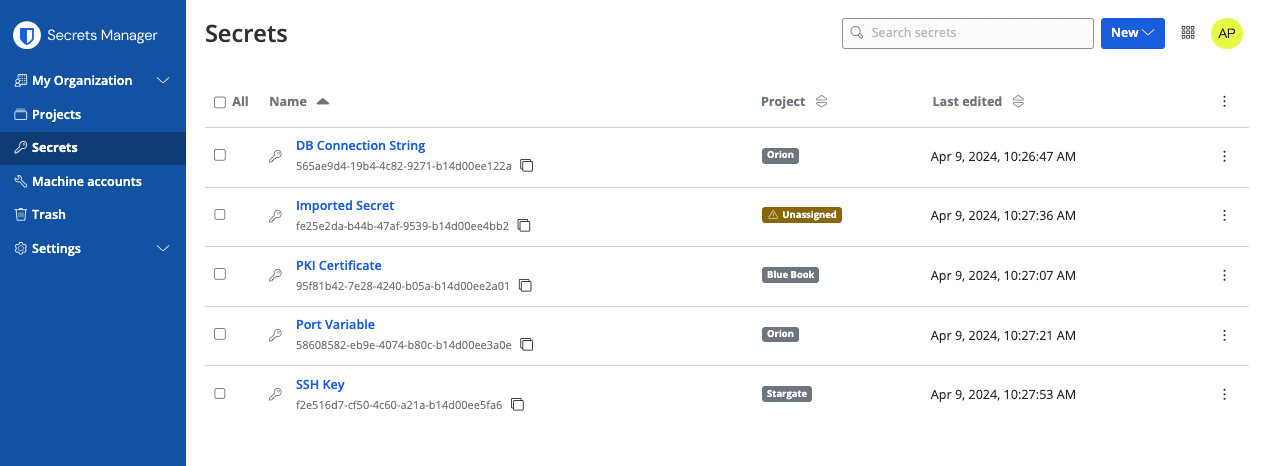
To create a new secret:
Use the New dropdown to select Secret:

Create a secret On the New Secret window's top-most section, enter a Name and Value. Adding Notes is optional.
In the Project section, select an existing project to associate with the secret or create a new project to that will include the secret. Each secret can only be associated with a single project at a time.
Optionally, use the People and Machine accounts tabs to grant people or machine accounts direct access to the secret.
When you're finished, select the Save button.
Secrets may only be assigned to one project at a time. By adding a secret to a project:
Organization members with access to the project will be able to see or manipulate this secret.
Machine accounts with access to the project will be able to create a pathway for injecting and editing this secret.
To add your secrets to a project:
Navigate to the Secrets view and select the secret to add.
In the Edit Secret window, in the Project section, type or select the project to associate the secret with. Each secret can only be associated with a single project at a time.
When you're finished, select the Save button.
From the same window, you can grant secret access directly to people and machine accounts:
Granting secret access directly to users will allow them to interact with it from the Secrets view.
Granting secret access directly to machine accounts will grant programmatic access to the secret using the machine account's access token(s).
To delete a secret, use the () options menu for the secret to delete to select Delete secret. Deleted secrets are sent to the trash, where they remain for 30 days after deletion. Once 30 days have elapsed, the secret will be permanently deleted and not recoverable.
In the trash, you can Restore a secret to your vault or Permanently Delete it prior to the 30-day waiting period: