Organizations FAQs
This article contains Frequently Asked Questions (FAQs) regarding organizations.
For more high-level information about organizations, refer to the following articles:
A: Organizations enable secure sharing from organizations to organization users.
Premium individual plans unlock premium password security and management features, including advanced 2FA options, the Bitwarden authenticator (TOTP), encrypted file attachments, and more. Premium individual does not include secure data sharing.
Paid organizations (Families, Teams, or Enterprise) automatically include premium features (advanced 2FA options, Bitwarden authenticator, and more) for every user enrolled in the organization.
A: Only an owner can create a new owner or assign owner to an existing user. For failover purposes, Bitwarden recommends creating multiple owner users. If your single owner has left the company, contact us.
A: Invited users will receive an email asking them to join the organization. First, make sure they have accepted the invitation. If they have, an admin or owner should navigate to the Members screen and use the options menu to select Confirm.
A: For a full list of what's included in Bitwarden event logs, see Event Logs.
A: If you are self-hosting, configure the environment variable globalSettings__disableUserRegistration= to true to prevent users from signing up for an account via the registration page. Once configured, organization admins or owners must invite users to signup for an account on the self-hosted instance.
A: To change the name of your organization:
In the web app, open the Admin Console using the product switcher:
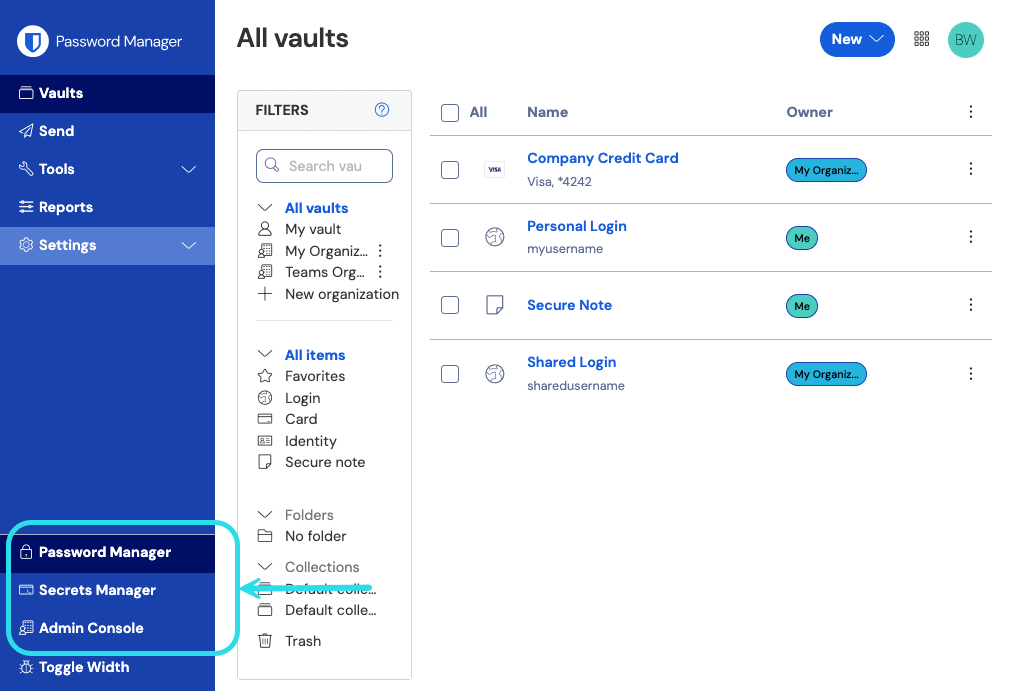
Product switcher Navigate to the Settings → Organization info screen.
Edit the Organization name field and select the Save button.
If you are self-hosting, you will also need to:
Navigate to the Billing → Subscription page.
Select the Download license button to download a license with the updated organization name.
Upload the new license to your self-hosted server.
A: Since decryption of vault items is done locally, never in our servers, load times may occasionally be longer for a vault with a large number of items. Our team is always working on performance optimization, however here are a few tips that can help reduce load times:
Follow the principle of least privilege, for example by using collections to organize your vault items. Reducing the number of items a user can access will reduce the number of items to be decrypted while the app is loading.
For owners and admins, don't use the This user can access and modify all items option. These user roles get access to everything via the organization vault anyway, so selecting this options will only add additional items to their Vaults view and increase the number of items to be decrypted while the app is loading.
If you manage multiple organizations, consider contacting us to become a Provider. Accessing organizations from the Provider Portal will slightly reduce the amount of required to decrypt all managed items.
A: To unshare an item:
Clone the item back to your individual vault by using the Options menu to select Clone. This can be done from the Admin Console or, if you are an Owner, Admin, or have Manage collection access to the collection the item is kept in, it can also be done from your Vaults view.
Delete the item from the organization vault by selecting Delete from the Options menu.
Alternatively, you can unshare items by moving them to a different collection with higher access control restrictions.
A: Assign the users you want to hide passwords from either View items, hidden passwords or Edit items, hidden passwords permission to relevant collections.
A: It does! When a user shares an item with an organization, the organization takes ownership of the item. Even if the user leaves the organization or deletes their account, that item will remain in the organization vault.
A: Yes. When silently installing the desktop app across workstations, please do so as a privileged account like an administrator and use the /allusers switch in addition to /S. For single-user installation, or if your system supports Logged on User, use /S without /allusers.
Suggest changes to this page
How can we improve this page for you?
For technical, billing, and product questions, please contact support