Basic Auth Prompts
Login prompts like the one pictured below, called "basic" or "native" authentication prompts, will be automatically auto-filled by Bitwarden browser extensions if there is only one login item with a matching URI. You can also use the browser extension's Launch button to automatically open and log in to a basic auth-protected resource.
Auto-filling on basic auth prompts will, by default, use the Host URI match detection option so that auto-filling is more restrictive. This can be changed by setting the match detection option for the relevant login.
If more than one login with a matching URI is found, the browser extension will not be able to auto-fill your credentials and you will need to manually copy/paste your username and password to log in.
If a single login item is present for a matching URI, the credentials will be autofilled in the background and no authentication prompt will be shown.
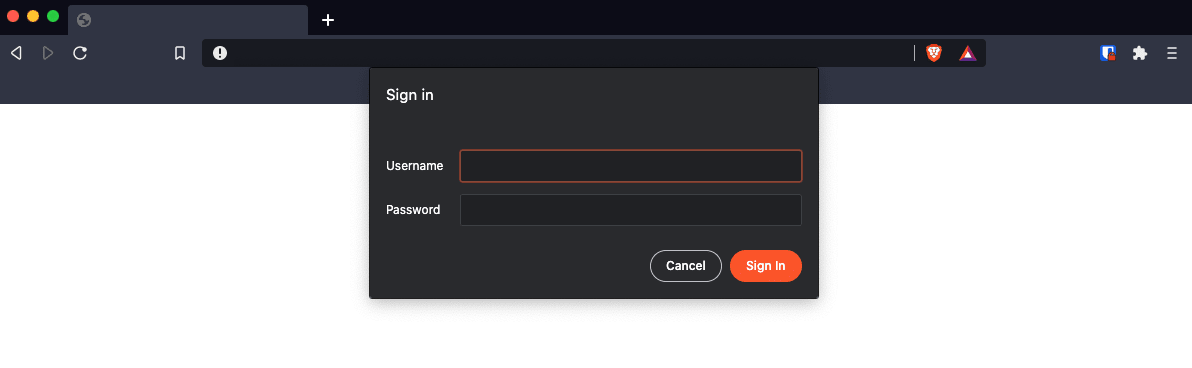
The animation below shows the authentication flow in Google Chrome for autofilled basic auth credentials.
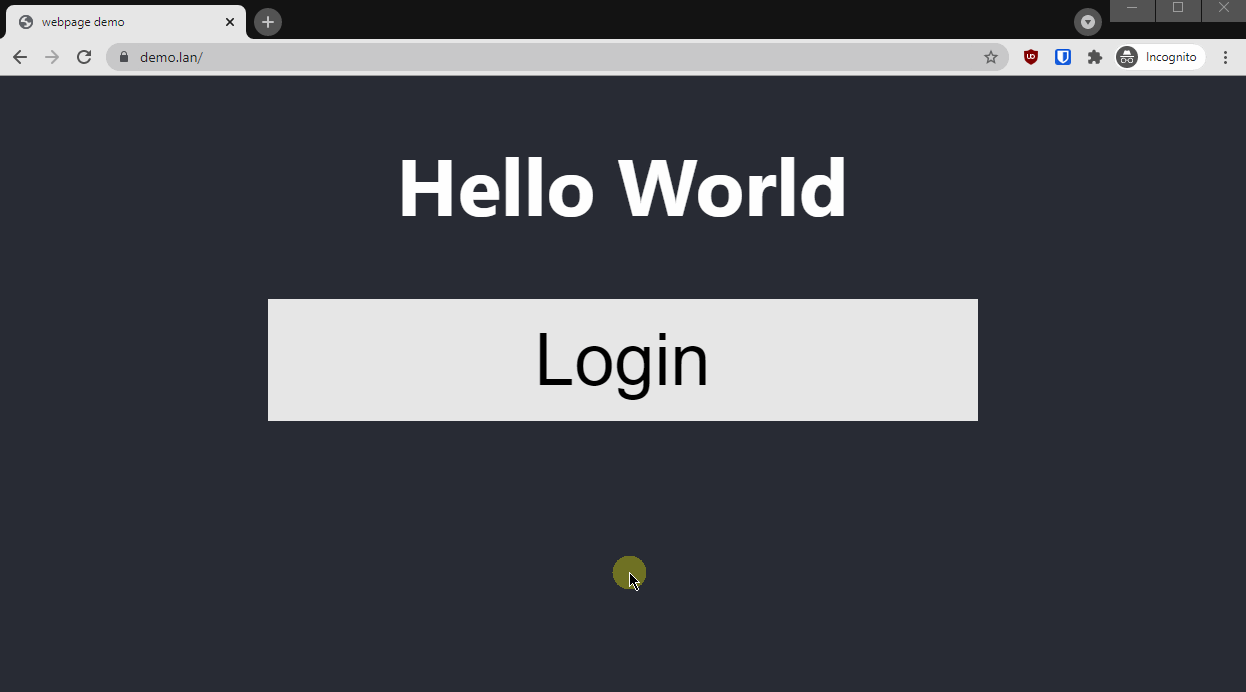
note
Due to the way basic auth prompts are designed, auto-filling must be non-interactive. This means you cannot auto-fill on a basic auth prompt using the Tab view, context-menu, or keyboard shortcuts.