Upgrade from Individual to Organization
This article will guide existing individual Password Manager users (Free or Premium) through the process of transitioning to an organizations plan (Free, Families, Teams, or Enterprise) in order to start securely sharing data from organizations with friends, family, co-workers, a department, or an entire company.
Complete the following steps to start your organization:
Log in to the Bitwarden web app and select the New organization button:
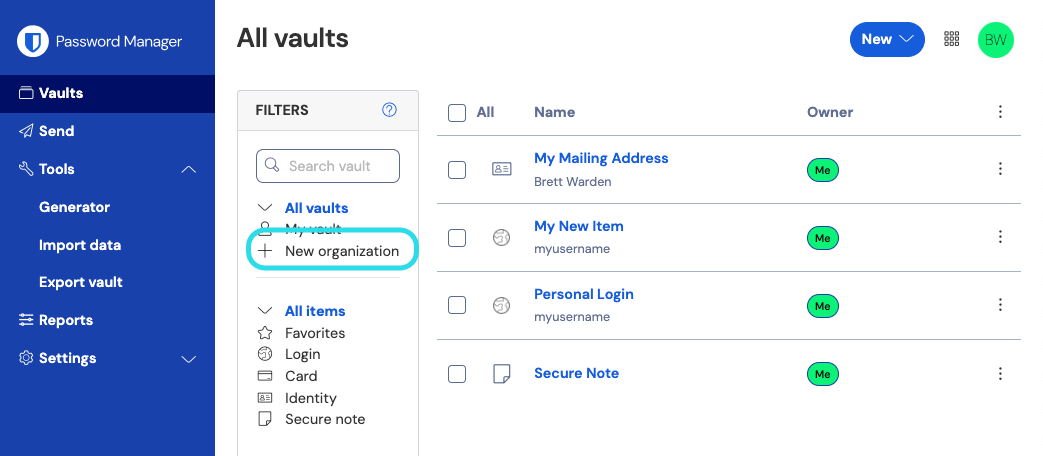
New organization On the New Organization screen, enter an Organization name for your new organization and the Billing email we can reach you at.
note
Paid organizations (Families, Teams, or Enterprise) have a 7-day free trial built in. We won't charge you until your trial is over. You can cancel your subscription at any time in the Settings tab of your organization.
If you are creating an organization on behalf of a business:
Check the This account is owned by a business checkbox.
Provide your Business name.
In the Choose your plan section, select which type of organization to create. Options include:
Free: For testing or personal users to share with one other user. Learn more.
Families: For personal use, to share with family & friends. Learn more.
Teams: For businesses and other team organizations. Learn more.
Enterprise: For businesses and other large organizations. Learn more.
note
Paid organizations (Families, Teams, or Enterprise) include premium features for all enrolled users. For more information about premium features, see Password Manager Plans.
If you selected a paid organization, enter the following information:
For Teams or Enterprise, enter the number of User Seats you need. Seats will be added if you exceed this number, unless you specify a limit.
For Families, Teams, or Enterprise, enter the amount of Additional Storage (GB) you need. Your plan comes with 1 GB of shared encrypted file attachments, and you can add additional storage later if needed.
For Teams or Enterprise, select whether you'd like to be billed annually or monthly. Other organization types may only be billed annually.
For any paid organization, enter your Payment Information.
tip
If you want to use Secrets Manager, complete the following steps to add it to your plan:
In the More from Bitwarden section, select the Add Secrets Manager checkbox.
In the User seats field, specify the number of seats to purchase for Secrets Manager. This must be lower than or equal to the number of seats specified for your Password Manager subscription.
In the Additional service accounts field, specify the number of service accounts to add to Secrets Manager. Teams and Enterprise plans come pre-packaged with 50 and 200 service accounts, respectively.
Click Submit to start using your new organization.
Paid organizations (Families, Teams, or Enterprise) automatically provide all users with access to premium features. If you had a premium individual subscription at the time of creating the organization, you can cancel your premium individual subscription without losing access to premium features.
warning
Bitwarden offers refunds for cancelled premium individual plans within 30 days of account creation. If you create a paid organization within 30 days of creating a premium individual account, contact us to initiate your refund.
At this time, Bitwarden does not offer refunds to paid subscriptions older than 30 days.
To cancel your premium individual subscription:
In the Bitwarden web app, navigate to Settings → Subscription:
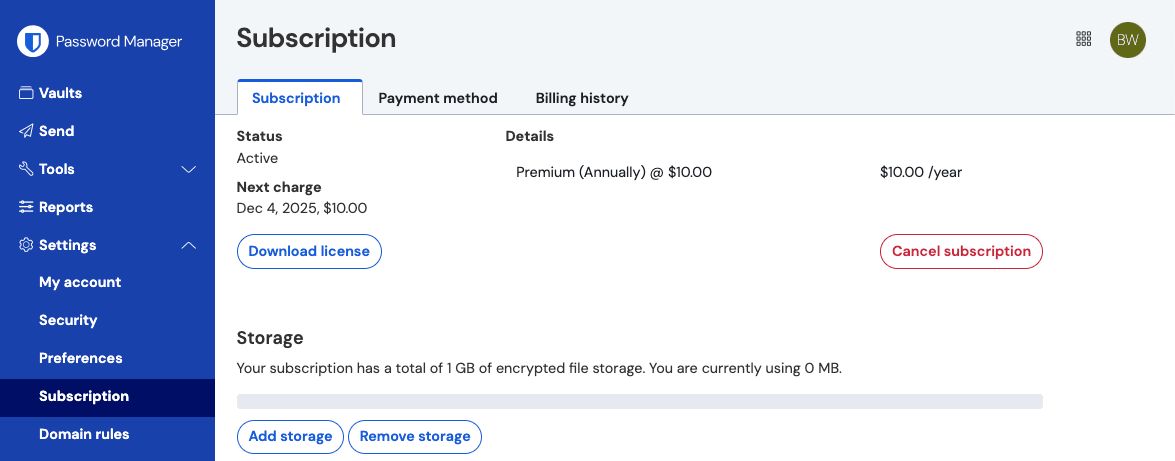
Subscription page Select the Cancel Subscription button.
Now that you have created your organization, we recommend that you:
Suggest changes to this page
How can we improve this page for you?
For technical, billing, and product questions, please contact support