Directory Connector Desktop App
The Directory Connector desktop app is a standalone desktop application that can be used to sync users, groups, and group associations from a selection of directory services.
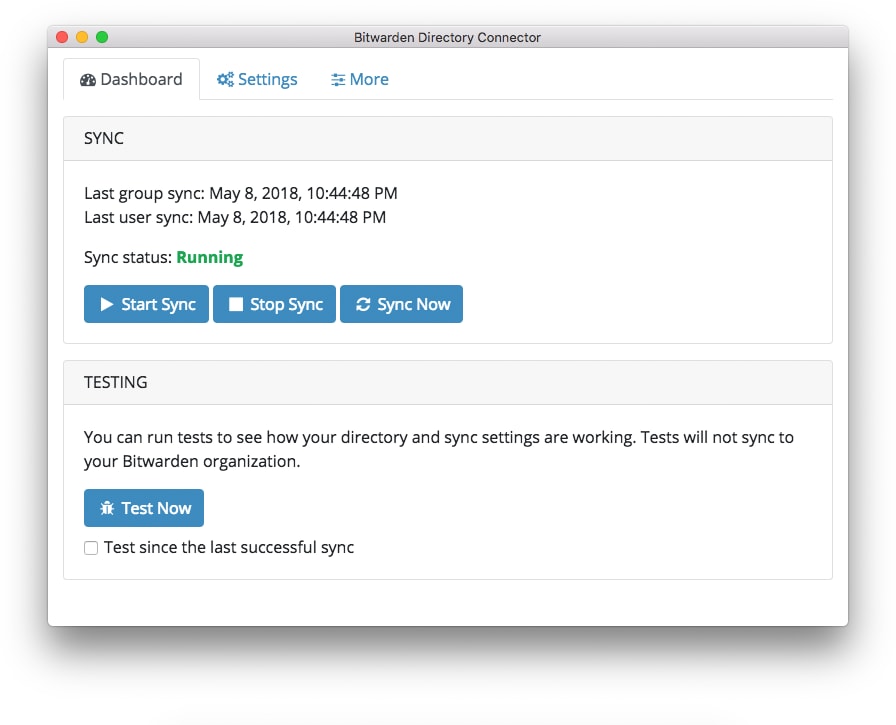
Directory Connector is also available as a CLI tool. The desktop app and CLI share a database and configurations, so simultaneous use on a single machine is not recommended. The recommended path is to complete configuration and testing using the desktop app, and subsequently using the CLI to schedule automatic syncing to your production organization.
To get started using the Directory Connector desktop app:
Download the latest version of the app from our GitHub releases page or by using one of the following official links:
Set the server URL used by Directory Connector before logging in. This is required if you are self-hosting Bitwarden or using the EU server:
On the Login screen, select Settings.
In the Server URL field, enter the domain name for Bitwarden instance with
https://. For example,https://vault.bitwarden.euorhttps://your.domain.bitwarden.com.Select Save.
Log in to Directory Connector using your organization API key. If you don't have the API key, reach out to an organization owner.
On the Settings tab, connect to your directory and configure sync options. This procedure will vary based on the directory in use, so refer to one of the following articles for instruction:
tip
If you are re-configuring sync options, rather than setting them for the first time, navigate to the More tab and select the Clear Sync Cache button to prevent potential conflicts with prior sync operations (learn more).
On the Settings tab, select your organization from the organization dropdown.
Perform a Test Sync. To check that your directory connection and sync options are successfully configured and working as expected:
Open the Dashboard tab.
Select the Test Now button.
Sync testing will query the directory server and print the results to the dashboard. Results will include:
A list of users that will be synced from the directory.
A list of groups that will be synced from the directory.
A list of users that will be disabled based on their status in the directory.
A list of users that will be deleted from your organization based on their status in the directory.
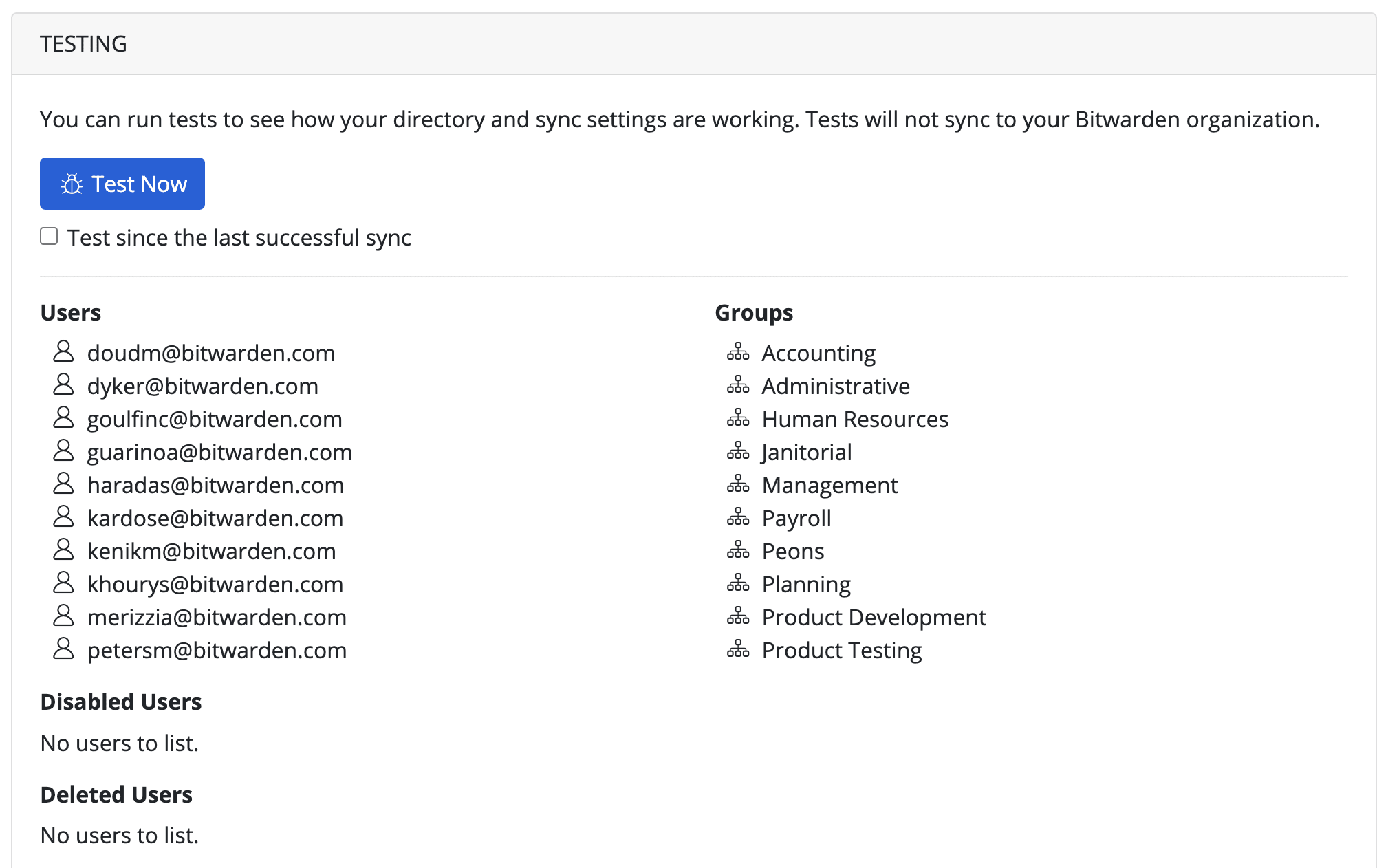
If the printed results match your expectations, you're ready to start syncing.
Directory Connector can be used to run a one-time manual sync or automatic sync polling:
To run a one-time manual sync from your directory to your Bitwarden organization, open the Dashboard tab and select the Sync Now button.
Synced users will be invited to your organization, and groups will be immediately created.
Automatic syncing will poll your directory based on the Interval specified in your sync options as long as the application is open. If you exit or close the application, automatic sync polling will stop.
To start automatic sync polling with Directory Connector, open the Dashboard tab and select the Start Sync button.
note
If you're on the Teams Starter plan, you are limited to 10 members. Directory Connector will display an error and stop syncing if you try to sync more than 10 members.
This plan is no longer available for purchase. This error does not apply to Teams plans.
Suggest changes to this page
How can we improve this page for you?
For technical, billing, and product questions, please contact support