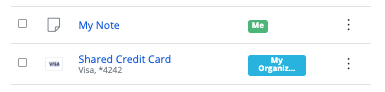Sharing
note
In order to share items you need to be a member of an organization. Learn more about organizations or learn how to start your own two-person organization.
Sharing items with Bitwarden means moving them into an organization and collection, a structure used to gather logins, notes, cards, and identities for access by multiple users. There are a few different ways you can create organization items for sharing:
Organization members can move items to any assigned collection(s) unless they are given Can view permission to that collection. To move an item to an organization:
Select the item(s) to assign to your organization's collections.
Using the menu, select the Assign to collections option.
On the Assign to collections screen:
Choose the organization to share this item with.
Select one or more collections to share this item into. You must select at least one collection.
Click Assign to finishing moving this item for sharing.
Moving an item to an organization will transfer ownership to the organization. This means that anyone with permission can alter the item or delete it, which would remove it from your vault as well. You can tell that an item is shared by the card next to its name:
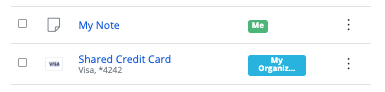
Navigate to the Vault view.
Select the vault item to move to an organization.
Select the Move to Organization option.
On the Move to Organization screen:
Choose the organization to share this item with.
Select one or more collections to share this item into. You must select at least one collection.
Select the vault item to move to an organization.
Select the Edit icon for the vault item to move.
Select the Move button.
On the Move to Organization panel:
Choose the organization to share this item with.
Select one or more collections to share this item into. You must select at least one collection.
Select the vault item to move to an organization.
Select the Options menu in the top right corner of the screen.
Select the Move to Organization option.
On the Move to Organization screen:
Choose the organization to share this item with.
Select one or more collections to share this item into. You must select at least one collection.
To move an item, use the command:
Bashbw move <itemid> <organizationid> [encodedJson]Where:
itemidrepresents the item's unique identifier.organizationidrepresents the unique identifier of the organization to move the item to.
For more information, please refer to the Bitwarden CLI documentation.
warning
If an item is shared from your personal vault to an organization vault, changes made to the personal item will be reflected in the organization item. This includes deleting the vault item.
Organization members can create new items directly for any assigned collection(s) unless they are given Can view permission to that collection. To create an organization-owned item from the web vault:
To create a new shared item:
On the Vaults page, select the New Item button.
Fill in all the relevant information for the new vault item.
In the Ownership section at the bottom of the Add Item panel, choose the organization you want to share this item with.
Select one or more collections to share this item into. You must select at least one collection.
Select the Save button to finishing creating the shared item.
Creating a shared item will set ownership to the organization. This means that anyone with permission can alter the item or delete it, which would remove it from your vault as well. You can tell that an item is shared by the card next to its name:
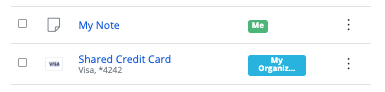
To create a new shared item:
On your organization's Vault tab, select the New button and choose Item from the dropdown.
Fill in all the relevant information for the new vault item.
The ownership of the item is automatically set to the organization when you use this method, so all you need to do is select one or more collections to share this item into. You must select at least one collection.
Select the Save button to finishing creating the shared item.
Creating a shared item or sharing an item will set ownership to the organization. This means that anyone with permission can alter the item or delete it, which would remove it from your vault as well. You can tell that an item is shared by the card next to its name: