Import Data from LastPass
Use this article for help exporting data from LastPass and importing into Bitwarden.
Export from LastPass
You can export your data from LastPass from their web vault or from a LastPass browser extension:
tip
You can skip this step and immediately start importing to Bitwarden using the Direct import option, available only on Bitwarden browser extensions and desktop apps.
To export your data from the LastPass web vault:
Select the Advanced Options option on the left sidebar:

Export from web vault From the Manage your Vault section, select the Export option. At this stage, LastPass will send you an email to confirm the export.
In your inbox, confirm the export, return to your LastPass web vault, and select the Export option again to complete export.
Depending on your browser, your data will either be automatically saved as a
.csvor printed to the screen in a.csvformat:
LastPass export If your data was printed to the screen, highlight the text and copy and paste it into a new
export.csvfile.
warning
Some users have reported a bug which changes special characters in your passwords (&, <, >, and so on) to their HTML-encoded values (for example, &) in the printed export.
If you observe this bug in your exported data, use a text editor to find and replace all altered values before importing into Bitwarden.
Import to Bitwarden
Data can be imported directly from LastPass or using an exported file from LastPass. If you're a member of a team using SSO with LastPass, a LastPass administrator will need to complete a short setup procedure before you can use the Direct import option (learn more) to import your personal data. In all cases, data is encrypted locally before being sent to the server for storage.
note
Refer to this LastPass support article to learn what is and is not supported for export from LastPass. Please note that Bitwarden does not support importing attachments.
tip
If you're a member of a team using SSO with LastPass, a LastPass administrator will need to complete a short setup procedure before you can use the Direct import option (learn more).
Password Manager browser extensions and desktop apps can import individual vault data directly from your LastPass account, without requiring you to upload a file. To do a direct import:
Log in to the Password Manager browser extension or desktop app.
In the browser extension, select the Settings tab and choose Vault and then the Import items option. Or, in the desktop app, select File > Import data.
Complete the following fields from the drop down menus:
Vault or Import destination: Select the import destination such as your individual vault or an organizational vault that you have access to.
Folder or Collection: Select if you would like the imported content moved to a specific folder or organization collection that you have access to.
File format: Select LastPass.
In the LastPass Instructions box, choose the Import directly from LastPass option.
Enter your LastPass email. If you're importing on behalf of your business, we recommend using the credentials of a LastPass admin. Using super admin credentials may cause import to fail.
Select the Import data button to trigger the import.
You will be prompted for your LastPass master password or, if your LastPass account uses SSO, to log in to your IdP. In either case, follow the prompts to log in to your LastPass account.
tip
If your LastPass account has multi-factor authentication activated, you will be prompted to enter a one-time passcode from your authenticator app. If you use Duo for MFA, only in-app approval is supported to fulfill your MFA requirement.
Additional items such as file attachments and trash will need to be manually uploaded to your vault.
Direct import with SSO
warning
The following IdPs are not supported for direct import by LastPass accounts using SSO:
Google Workspace
ADFS
If you're an administrator of a team using SSO with LastPass, you will need to complete the following before your team can use the Direct import option:
Add
bitwarden://sso-callback-lpandbitwarden://import-callback-lpas permitted callback URLs (in some IdPs, "Reply URLs" or "Redirect URLs") in your IdP's LastPass application.
If your users will use the Password Manager browser extension, add:
Add
https://vault.bitwarden.com/sso-connector.html?lp=1,https://vault.bitwarden.eu/sso-connector.html?lp=1, orhttps://your.server.com/sso-connector.html?lp=1as a permitted callback URL (in some IdPs, "Reply URL" or "Redirect URL") in your IdP's LastPass application.Add
chrome-extension://nngceckbapebfimnlniiiahkandclblb,chrome-extension://jbkfoedolllekgbhcbcoahefnbanhhlh, and/ormoz-extension://23462205-0e62-4cc8-80c4-910cf54b82c2as a permitted callback URL (in some IdPs, "Reply URL" or "Redirect URL") in your IdP's LastPass application.
Import troubleshooting
File size import limitations
Imports may be rejected for exceeding any of the following data limitations:
If your import has more than 40,000 items.
If your import has more than 2,000 folders.
If your import has more than 2,000 collections.
If your import has more than 7,000 item-folder relationships (e.g. a single item in 3 folders can be said to have 3 item-folder relationships).
If your import has more than 80,000 item-collection relationships (e.g. a single item in 3 collections can be said to have 3 item-collection relationships).
Field size import errors
The following error messages, typically received when attempting to import a .csv, indicate that an item in your import file has a specified value that exceeds the allowed encrypted character limit for its field type:
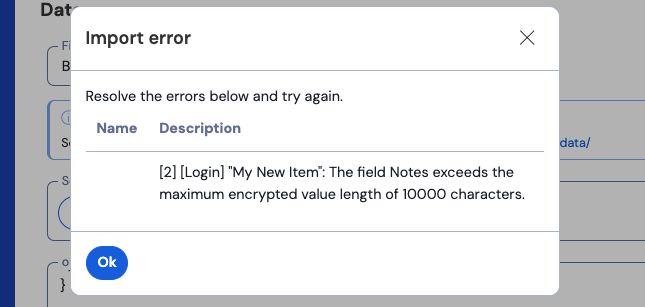
To solve this issue, open the .csv file in a text editor or spreadsheet program and remove or reduce the character count of the offending item. Bitwarden won't import your .csv file until it is free of offenses. The contents of the error messages contain several pieces of pertinent data to help you identify the offending item. For example, in the above example:
[1]identifies the index number where the offending item is located, adjusted to match row numbering in most spreadsheet programs.[Login]identifies the vault itemtypeof the offending item."Facebook"identifies thenameof the offending item.Notesindicates the field (column) where the character limit is exceeded.10000indicates the character limit allowed for that field (column).tip
On import to Bitwarden, the character count of any given field is increased due to encryption, meaning that an 8000-character
Notesfield in your.csvwill scale to 10,000+ characters when it comes into contact with Bitwarden, triggering this error. As a rule of thumb, character counts will grow between 30-50% when encrypted.
If you continue to have trouble locating the offending item using the data provided in the error, it may help to focus first on notes as these are frequently the cause of this error.
Maximum collections error
When importing Lastpass .csv exports to a free organization, you may observe the following error:
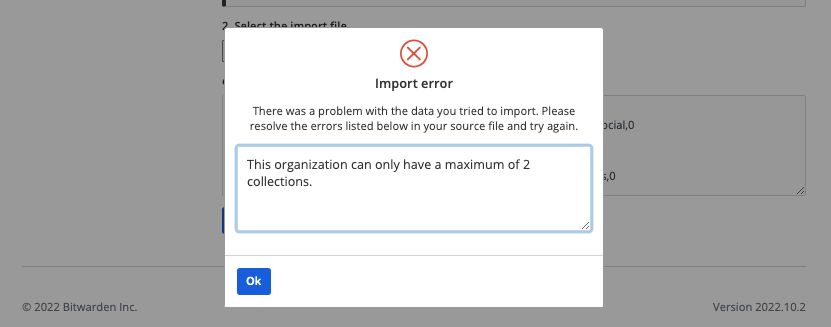
This error occurs when the LastPass export contains three or more grouping values. The values in the grouping field are interpreted by Bitwarden as collections, however free organizations are limited to only two collections. The following .csv, for example, would cause this error:
Bashurl,username,password,totp,extra,name,grouping,fav https://www.facebook.com/login.php,username,password,,,Facebook,Social,0 https://twitter.com/login,username,password,,,Twitter,Social,0 https://asana.com/,login,password,,,Asana,Productivity Tools,0 https://github.com/login,username,password,,,Github,Productivity Tools,0 https://www.paypal.com/login,username,password,,,Paypal,Finance,0 https://www.bankofamerica.com/,username,password,,,Bankofamerica,Finance,0
To solve this issue, delete the grouping column and the grouping datum for each item, including the trailing comma, for example edit:
Bashhttps://github.com/login,username,password,,,Github,Productivity Tools,0
down to:
Bashhttps://github.com/login,username,password,,,Github,0
