Recover User Access
note
Account recovery is available for Enterprise organizations.
Account recovery, formerly "admin password reset", allows designated administrators to recover enterprise organization user accounts and restore access in the event that an employee forgets their master password. Account recovery can be activated for an organization by enabling the account recovery administration policy.
Individual users must be enrolled (either through self-enrollment or using the automatic enrollment policy option) to be eligible for account recovery, as enrollment triggers the key exchange that makes recovery secure.
Account recovery does not bypass two-step login or SSO. If a two-step login method is enabled for the account or if your organization requires SSO authentication, you will still be required to use that method to access your vault after recovery.
When a member of the organization enrolls in account recovery, that user's encryption key is encrypted with the organization's public key. The result is stored as the Account Recovery Key.
When an recovery action is taken:
The organization private key is decrypted with the organization symmetric key.
The user's Account Recovery Key is decrypted with the decrypted organization private key, resulting in the users's encryption key.
The user’s encryption key is encrypted with a new master key and a new master password hash is seeded from the new master password, both the master key-encrypted encryption key and master password has replace pre-existing server-side values
The user's encryption key is encrypted with the organization's public key, replacing the previous Account Recovery Key with a new one.
At no point will anyone, including the administrator who executes the reset, be able to see the old master password.
Account recovery can be executed by owners, admins, and permitted custom users. Account recovery uses a hierarchical permission structure to determine who can reset whose master password, meaning:
Any owner, admin, or user with the custom role Manage users can reset a user, manager, or custom user's master password.
Only an admin or owner can reset an admin's master password.
Only an owner can reset another owner's master password.
Events are logged when:
A master password is reset using account recovery.
A user updates a password issued through account recovery.
A user enrolls in account recovery.
A user withdraws from account recovery.
To activate account recovery for your enterprise organization, open the Admin Console using the product switcher:

In the Admin Console, navigate to Settings → Policies and turn on the Account recovery administration policy. You must be at least an organization admin to activate this policy:
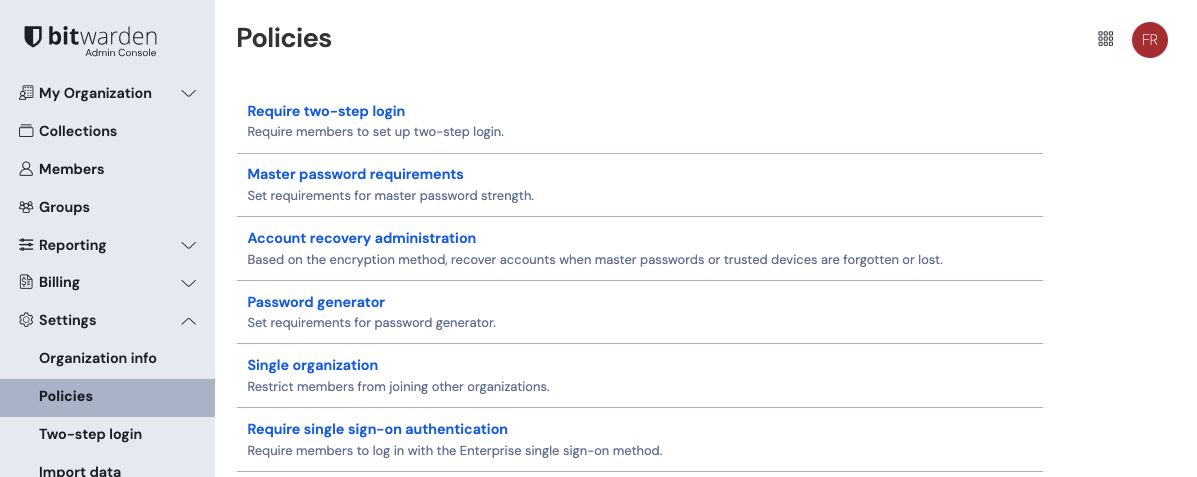
Users will need to self-enroll or be auto-enrolled in account recovery before their master password can be reset.
Enabling the automatic enrollment policy option will automatically enroll new users in account recovery when their invitation to the organization is accepted and will prevent them from withdrawing from account recovery.
Users already in the organization will not be retroactively enrolled in account recovery and will be required to self-enroll.
tip
If you are automatically enrolling organization members in account recovery, we highly recommend notifying them of this feature. Many Bitwarden organization users store personal credentials in their individual vault, and should be made aware that account recovery could allow an administrator to access their individual vault data.
To enroll in account recovery, select the Options menu next to your organization in the Vaults view and select Enroll in account recovery:
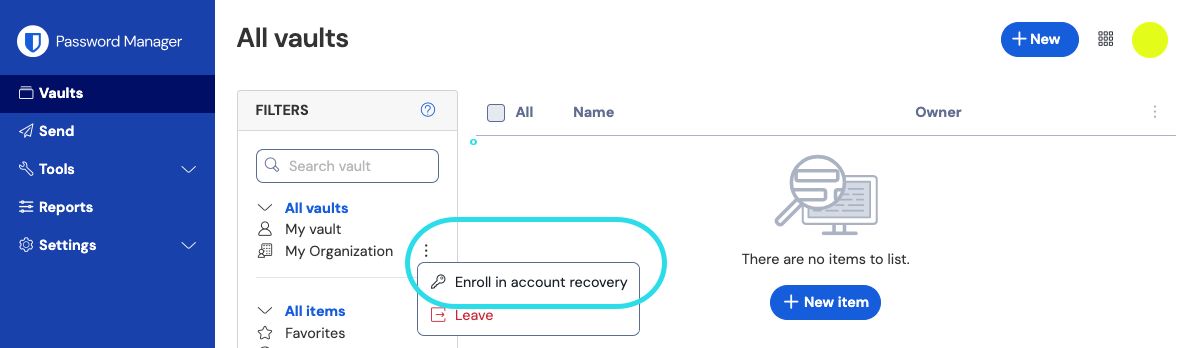
You can enroll in account recovery for multiple organizations, if you choose.
Once enrolled, you can Withdraw from account recovery from the same dropdown used to enroll:
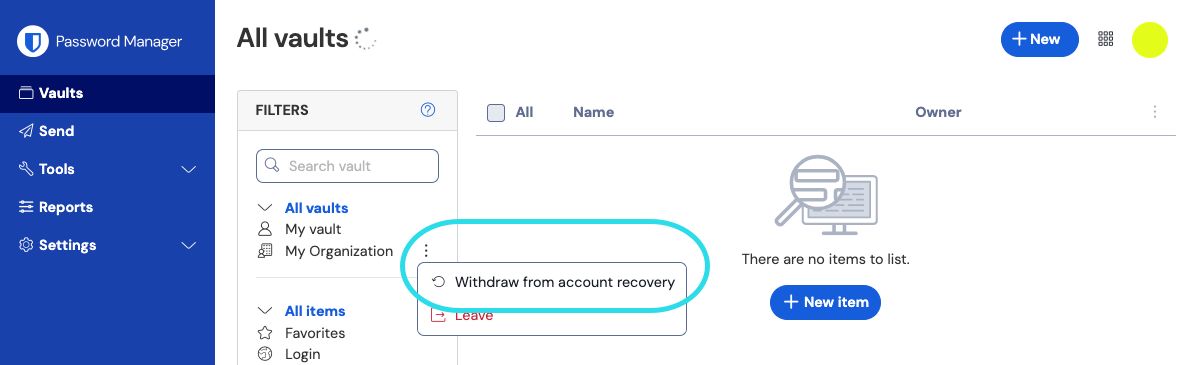
Users in organizations that have enabled the automatic enrollment policy option will not be allowed to withdraw from account recovery. Additionally, manually changing your master password or rotating your encryption key will not withdraw you from account recovery.
note
You must be an owner, admin, or permitted custom user to reset a master password. Check the permissions section of this article to see whose master password you are allowed to reset.
To recover the account of a member of your Enterprise organization:
In the Admin Console, navigate to Members.
For the member whose master password you want to reset, use the Options menu to select Recover account:

Recover account On the Recover Account window, create a New password for the user. If your organization has enabled the master password requirements policy, you will need to create a password that meets the implemented requirements (for example, min. eight characters, contains numbers):

Create new password
Copy the new master password and contact the user to coordinate secure communication of it, for example by using Bitwarden Send.Select Save to execute account recovery. Doing so will log the user out of their current sessions. Active sessions on some client applications, like mobile apps, may remain active for up to one hour.
When your master password is reset, you will receive an email from Bitwarden to inform you of this. On receiving this email, contact your organization administrator to obtain your new master password through a secure channel like Bitwarden Send.
Once you have regained access to your vault using the new master password, you will be prompted to update your master password again:
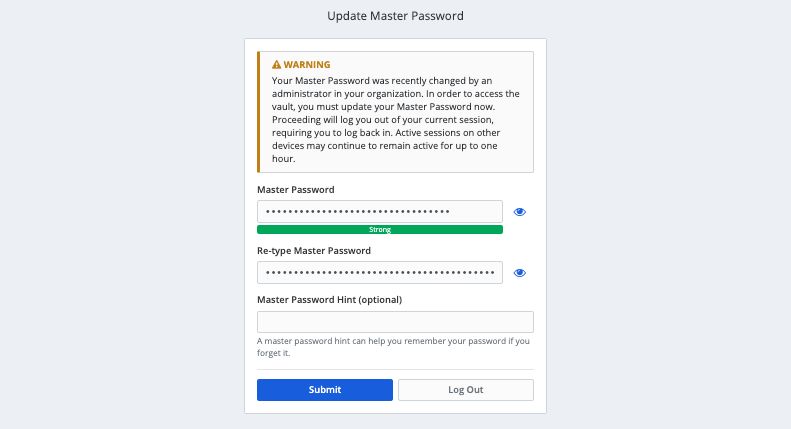
You are required to update your master password after a reset because a master password should be strong, memorable, and something only you know.