Account Switching
Did you know that you can have up to five Bitwarden accounts logged-in at the same time with the Bitwarden browser extension, desktop app and mobile app? Using account switching, seamlessly switch between Bitwarden accounts such as personal and work accounts.
To log in to a second (or third, or fourth, or fifth) account, select the currently logged-in account from the top menu bar and select Add Account.

Selecting Add Account will take you to the login screen:
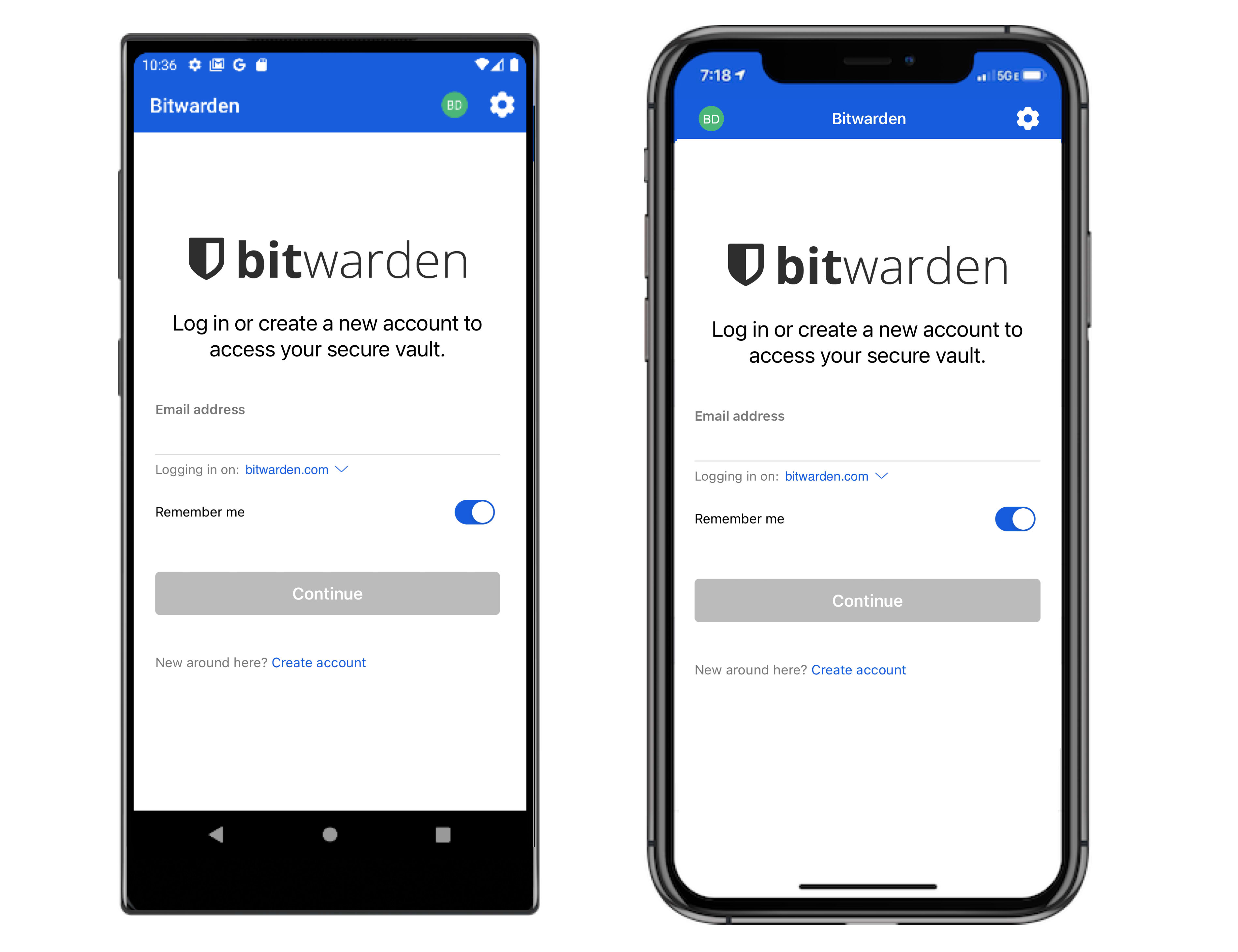
tip
If you have accounts on multiple servers, for example if an employer who self-hosts Bitwarden has issued you a families organization sponsorship, use the server selector drop down that is located on the login screen and select the Self-hosted menu to change the Server URL to the URL for the account.

In this example, your work account may use something such as https://your.company.bitwarden.com and your families organization account would use https://vault.bitwarden.com.
Once you log in to your second account, you can quickly switch between them from the same menu, which will also show the current status of each account's vault (locked or unlocked). If you log out of one of these accounts, it will be removed from the list unless vault timeout is set to log out.
noot
Most vault actions, including adding new items or folders, syncing, and settings such as vault timeout and unlock (PIN or biometrics) will only apply to the active account, which you can determine by the icon displayed in the top menu bar of the app.
Some options such as theme are applied to all accounts.
Auto-fill
If you're using account switching, your mobile app will default to auto-fill credentials from the currently active account, however, you can switch from one account to the other during auto-fill:
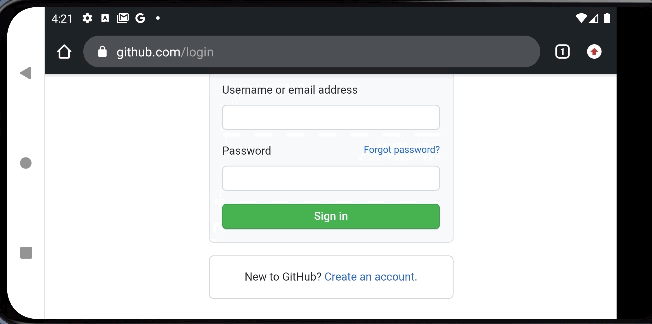
To log in to a second (or third, or fourth, or fifth) account, select the currently logged-in account from the top-right of the desktop app and select Add Account:
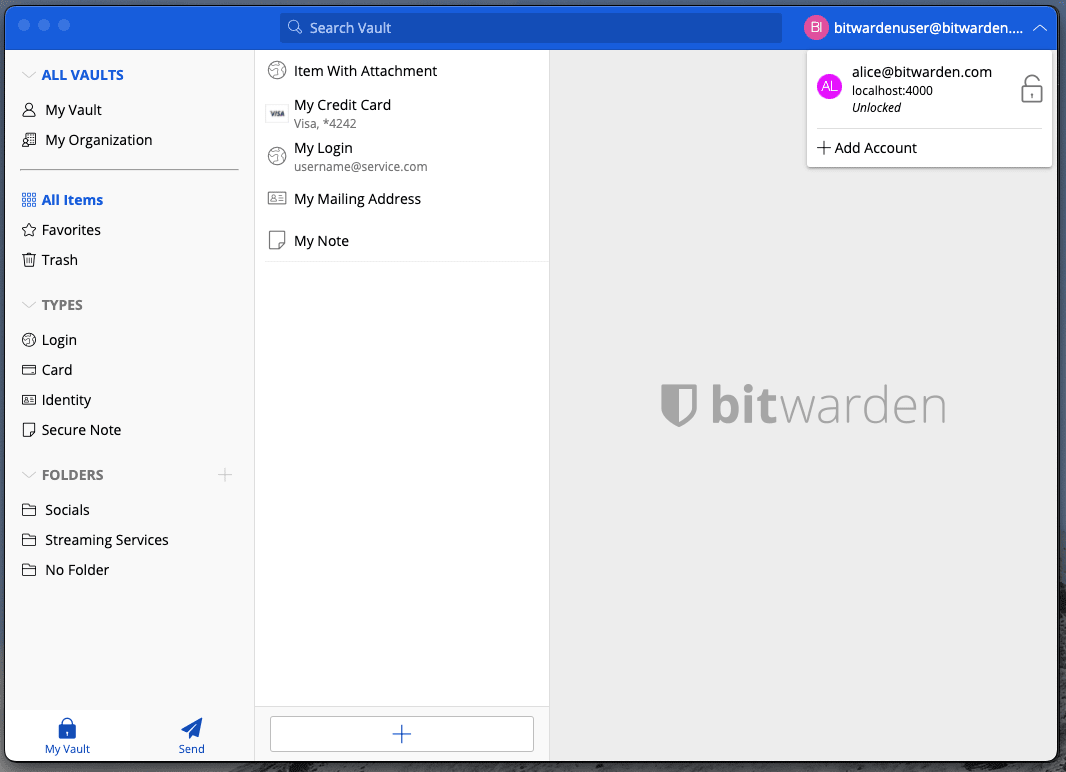
Selecting Add Account will take you to the login screen:
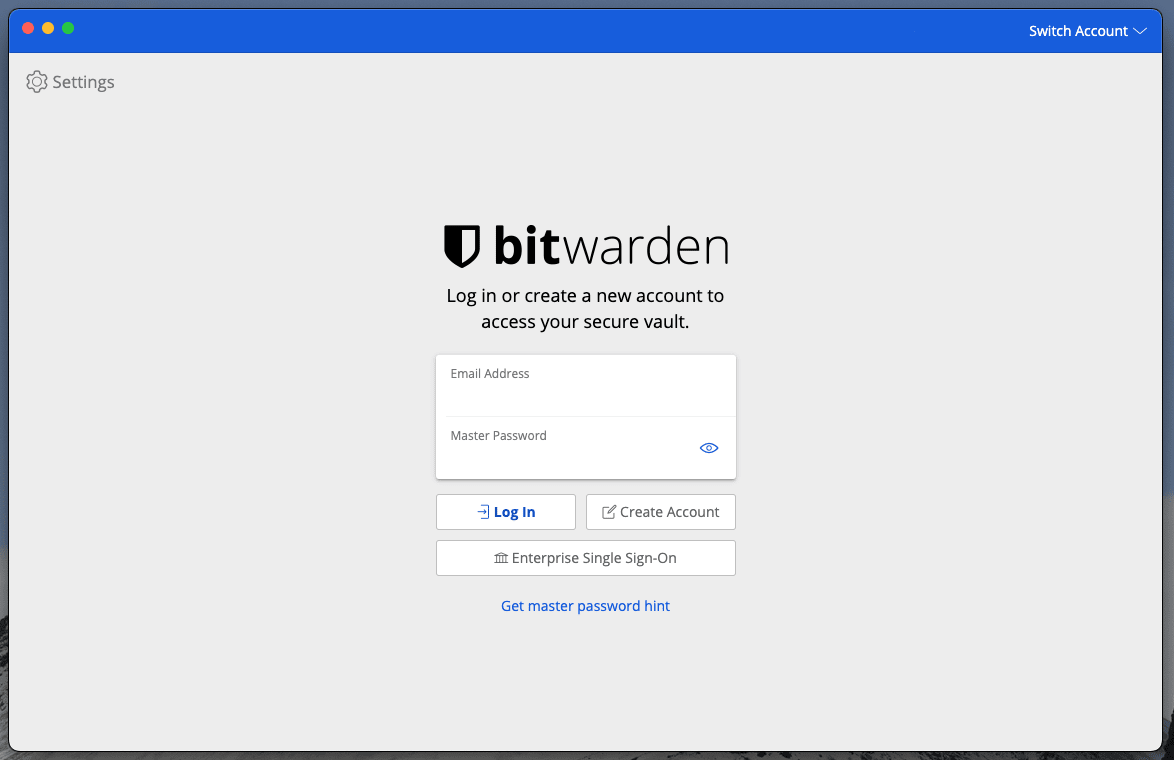
tip
If you have accounts on multiple servers, for example if an employer who self-hosts Bitwarden has issued you a families organization sponsorship, use the server selector drop down that is located on the login screen and select the Self-hosted menu to change the Server URL to the URL for the account.

In this example, your work account may use something such as https://your.company.bitwarden.com and your families organization account would use https://vault.bitwarden.com.
Once you log in to your second account, you can quickly switch between them from the same menu, which will also show the current status of each account's vault (locked or unlocked). If you log out of one of these accounts, it will be removed from this list.
noot
Most vault actions, including adding new items or folders, syncing, searching, and settings like vault timeout and unlock (PIN or Biometrics) will only apply to the active account, which you can determine by the email displayed in the top-right of the app.
Some Preferences, however, are set for All Accounts:
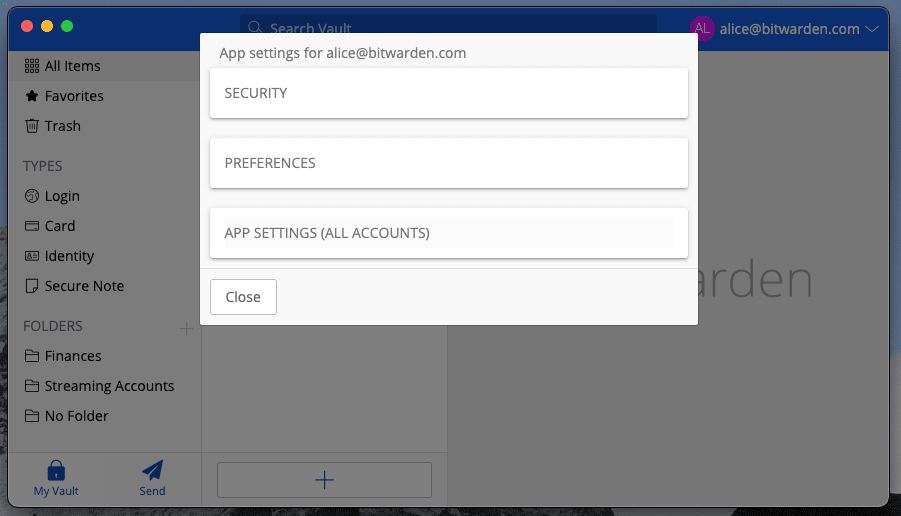
To log in to a second (or third, or fourth, or fifth) account, select the currently logged-in account from the top menu bar.

Once you have selected the account icon, select Add Account from the account switching menu.

Once you log in to your second account, you can quickly switch between them from the same menu, which will also show the current status of each account's vault (locked or unlocked). If you log out of one of these accounts, it will be removed from this list.
noot
Accountwisselingen op de browserextensie zijn op dit moment niet beschikbaar in Safari.
Auto-fill
If you're using account switching, browser extension will default to auto-fill credentials from the currently active account.
Suggest changes to this page
How can we improve this page for you?
For technical, billing, and product questions, please contact support