Bitwarden Authenticator
Bitwarden Authenticator is a mobile authentication app you can use to verify your identity for websites and apps that use two-factor authentication (2FA). Bitwarden Authenticator generates 5-10 digit time-based one-time passwords (TOTPs), by default using SHA-1 and rotating them every 30 seconds.
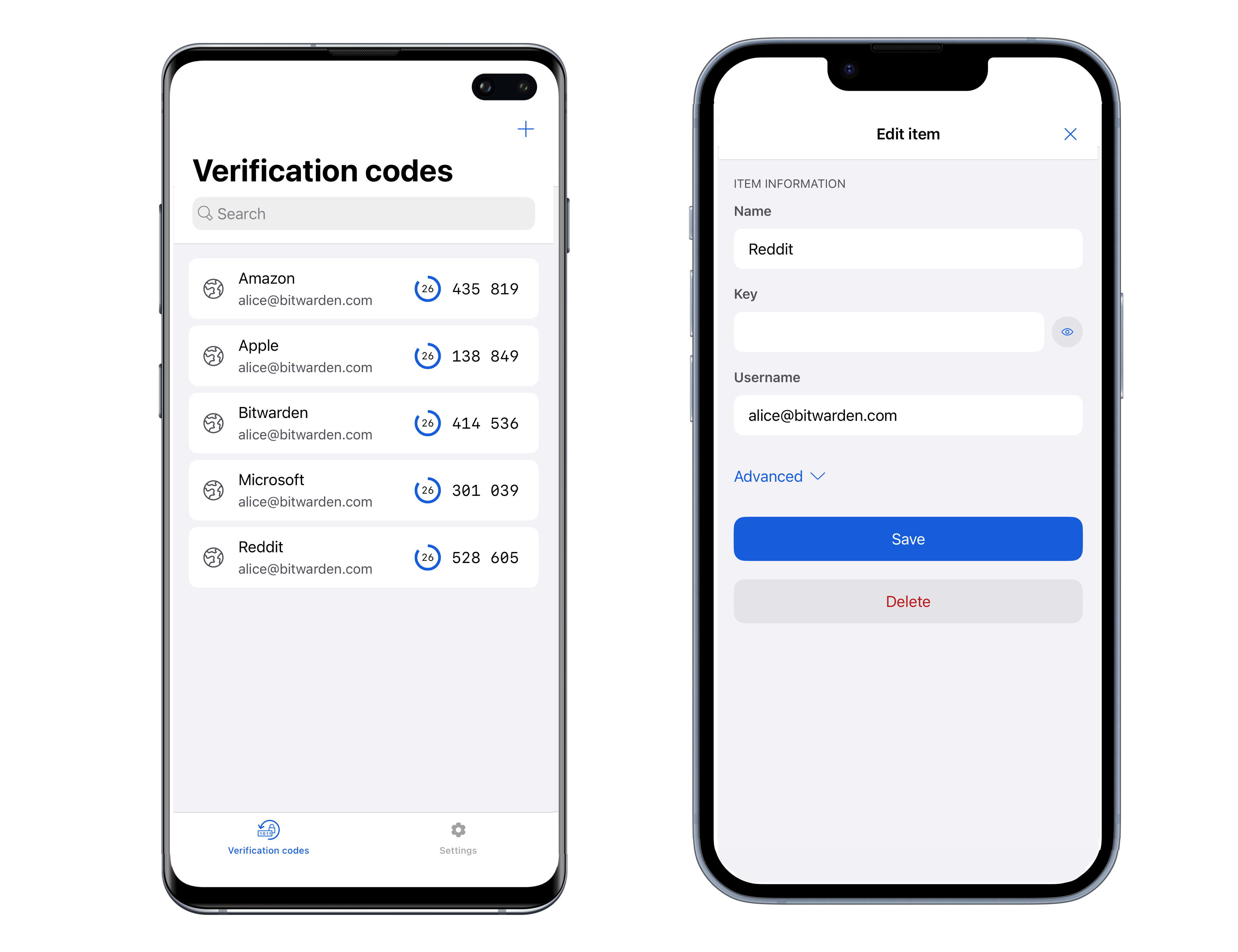
In the website or app you're trying to setup 2FA for, navigate to their 2FA screen and either Scan a QR code or Add a code manually:
Tap the icon.
Point your camera at the QR code. Scanning will happen automatically.
Tap the icon.
Tap Enter key manually at the bottom of the screen.
Enter the name of the website or app in the Name field.
Enter the Authenticator key offered by the website or app. Some services refer to this as a "secret key" or "TOTP seed".
Long-press an entry on the Verification codes screen to make changes to it. Aside from changing the name and secret you've already added, you can:
Designate an item as a Favorite, which will move it to the top of the Verification codes screen for easy access.
Add a Username to the item. Use this field when you have multiple accounts for the same website and require a separate verification code per account.
Change the Algorithm used to generate the code. By default, Bitwarden Authenticator uses SHA-1.
Change the Refresh period for the code. By default, Bitwarden Authenticator uses 30 seconds.
Change the Number of digits for the code. By default, Bitwarden Authenticator uses 6 digits.
tip
Algorithm, Refresh period, and Number of digits are determined by the site you're using the verification code with. Do not change these settings for an item unless that website requires it or allows you to customize verification code behavior.
To use a verification code once the secret for that account is stored in Bitwarden Authenticator, open Bitwarden Authenticator and tap the entry to copy its verification code to your clipboard. Then, paste the verification code in the input for the website or app you're logging in to.