Enterprise Policies
Enterprise polices allow Enterprise organizations to enforce security rules for all users, for example mandating use of two-step login.
Enterprise policies can be set by organization admins or owners.
warning
We recommend setting enterprise policies prior to inviting users to your organization. Some policies will remove non-compliant users when turned on, and some are not retroactively enforceable.
Policies can be set from the Admin Console by navigate to Settings → Policies:
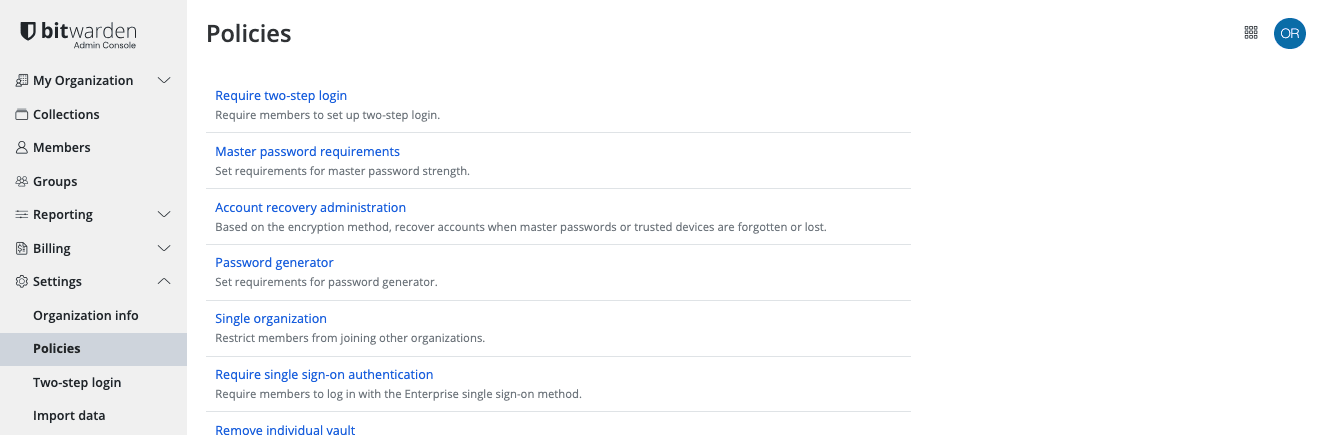
Turning on the Require two-step login policy will require members to use any two-step login method to access their vaults. If you are using an SSO or identity provider's 2FA functionality, you don't need to enable this policy. This policy is enforced even for users who have only accepted invitation to your organization.
warning
Organization members who are not owners or admins and do not have two-step login setup for their account will be removed from the organization when you activate this policy. Users who are removed as a result of this policy will be notified via email, and must be re-invited to the organization. Additional information:
Existing user will not be able to accept the invitation, including an invitation to be an owner or admin, until two-step login is turned on for their vault.
New users will be automatically setup with email-based two-step login, but can change this at any time.
Turning on the Master password requirements policy will enforce a configurable set of minimum requirements for users' master password strength. Organizations can enforce:
Minimum master password complexity
Minimum master password length
Types of characters required
Password complexity is calculated on a scale from 0 (weak) to 4 (strong). Bitwarden calculates password complexity using the zxcvbn library.
Use the Require existing members to change their passwords option to require existing, non-compliant organization members, regardless of role, to update their master password during their next login. Users who create a new account from the organization invite will be prompted to create a master password that meets your requirements.
Turning on the Account recovery administration policy will allow owners and admins to use password reset to reset the master password of enrolled users. By default, users will need to self-enroll in password reset, however the automatic enrollment option can be used to force automatic enrollment of invited users.
The Account recovery administration policy is required for your organization to use SSO with trusted devices.
note
The Single organization policy must be enabled before activating this policy.
As a result, you must turn off the Account recovery administration policy before you can turn off the Single organization policy.
Automatic enrollment
Turning on the automatic enrollment option will automatically enroll all new members, regardless of role, in password reset when their invitation to the organization is accepted and prevent them from withdrawing.
note
Users already in the organization will not be retroactively enrolled in password reset, and will be required to self-enroll.
Turning on the Password generator policy will enforce a configurable set of minimum requirements for any user-generated passwords for all members, regardless of role. Organizations can enforce:
Password, passphrase, or user preference
For passwords:
Minimum password length
Minimum number (0-9) count
Minimum special character (!@#$%^&*) count
Types of characters required
For passphrases:
Minimum number of words
Whether to capitalize
Whether to include numbers
warning
Existing non-compliant passwords will not be changed when this policy is turned on, nor will the items be removed from the organization. When changing or generating a password after this policy is turn on, configured policy rules will be enforced.
A banner is displayed to users on the password generator screen to indicate that a policy is affecting their generator settings.
Turning on the Single organization policy will restrict non-owner/non-admin members of your organization from being able to join other organizations, or from creating other organizations. This policy is enforced even for users who have only accepted invitation to your organization, however this policy is not enforced for owners and admins.
warning
Users in the organization who are members of multiple organizations will be removed from your organization when you turn on this policy.
Users who are removed as a result of this policy will be notified via email, and must be re-invited to the organization. Users will not be able to be accept the invitation to the organization until they have removed themselves from all other organizations.
Turning on the Require single sign-on authentication policy will require non-owner/non-admin users to log in with SSO. If you're self-hosting, you can enforce this policy for owners and admins using an environment variable. For more information, see Using Login with SSO. This policy is not enforced for owners and admins.
Members of organizations using this policy will not be able to log in with passkeys.
note
The Single organization policy must be on before activating this policy.
As a result, you must turn off the Require single sign-on authentication policy before you can turn off the Single organization policy.
Turning on the Remove individual vault policy will require non-owner/non-admin users to save vault Items to an organization by preventing ownership of vault items for organization members.
A banner is displayed to users on the Add Item screen indicating that a policy is affecting their ownership options.
This policy is enforced even for users who have only accepted invitation to your organization, however this policy is not enforced for owners and admins.
note
Vault items that were created prior to the implementation of this policy or prior to joining the organization will remain in the user's individual vault.
Turning on the Remove Send policy will prevent non-owner/non-admin members from creating or editing a Send using Bitwarden Send. Members subject to this policy will still be able to delete existing Sends that have not yet reached their deletion date. This policy is not enforced for owners and admins.
A banner is displayed to users in the Send view and on opening any existing Send to indicate that a policy is restricting them to only deleting Sends.
Turning on the Send options policy will allow owners and admins to specify options for creating and editing Sends. This policy is not enforced for owners and admins. Options include:
Option | Description |
|---|---|
Do not allow users to hide their email address | Turning on this option removes the hide email option, meaning that all received Sends will include whom they are sent from. |
Setting the Vault timeout policy will allow you to:
Implement a maximum vault timeout duration for all members of your organization except owners. This option applies the timeout restriction to all client applications (mobile, desktop, browser extension, and more).
Set a vault timeout action for all members of your organization except owners. This option can be set to User Preference, Lock or Logout when a vault timeout occurs.
The Logout option can be used, for example, to prompt users to use 2FA each time they access their vaults and to prevent offline use by regularly clearing local data from users' machines.
A banner is displayed to users during vault timeout configuration indicating that a policy is affecting their options. Some vault timeout options, like On browser restart or Never will not be available to users when this policy is activated. This policy is not enforced for owners and admins.
note
The Single organization policy must be enabled before activating this policy.
As a result, you must turn off the Vault timeout policy before you can turn off the Single organization policy.
Turning on the Remove individual vault export policy will prohibit non-owner/non-admin members of your organization from exporting their individual vault data. This policy is not enforced for owners and admins.
In the web vault and CLI, a message is displayed to users indicating that a policy is affecting their options. In other clients, the option will simply be disabled.
Turning on the Activate auto-fill policy will automatically turn on the auto-fill on page load feature on the browser extension for all existing and new members of the organization. Members will still be able to turn off or modify auto-fill on page load behavior for their browser extension if they wish.