Change App Theme
The Bitwarden web vault, browser extension, desktop app, and mobile app come packed with stylish themes:
To change the theme of your web app:
Navigate to Settings → Preferences:
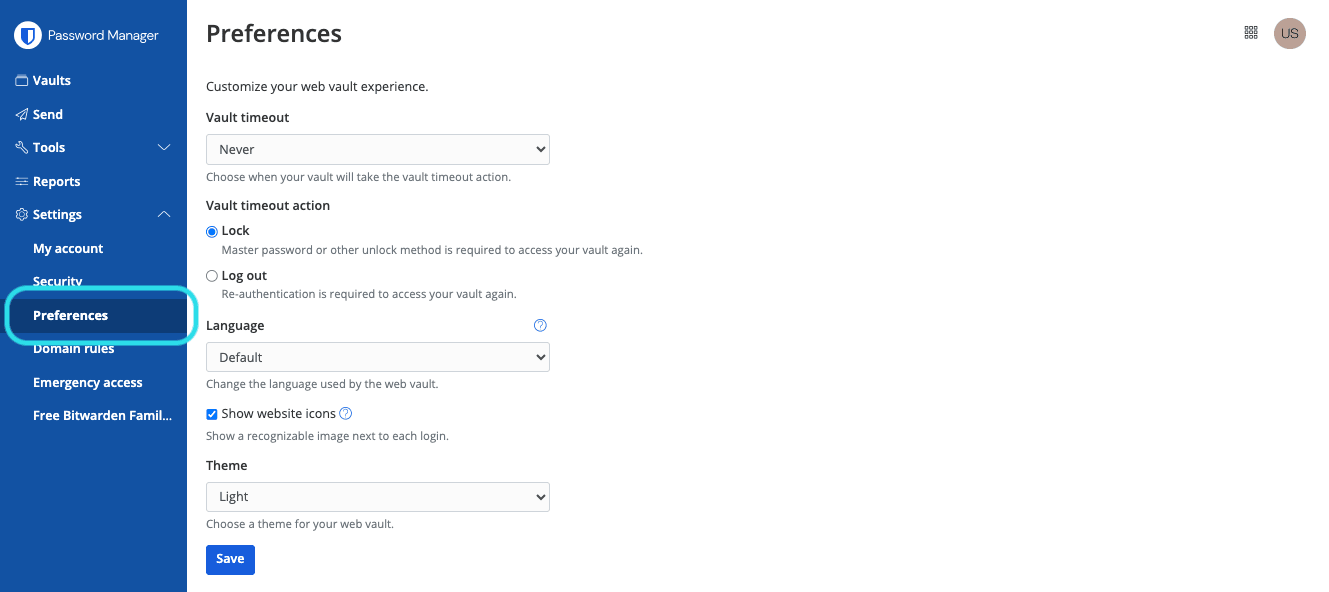
Preferences From the Theme dropdown, choose your favorite theme and select Save!

Preferences dark mode
To change the theme of your browser extension:
Open the browser extension's Settings tab.
Scroll to the Other section and select Options.
Scroll to the Display section and use the Theme dropdown to select your favorite theme!

Change Theme
To change the theme of your desktop app:
Open the desktop app's Preferences panel (on Windows, File → Settings) (on macOS, Bitwarden → Preferences).
Scroll to the App Settings section and use the Theme dropdown to select your favorite theme!

Change Theme
tip
Theme is set globally for all logged-in accounts in the desktop app. Learn more.
To change the theme of your mobile app:
Open the mobile app's Settings tab.
Tap Appearance.
Tap the Theme option to select your favorite theme!

Change Theme