Getting started as an Enterprise user

The Bitwarden Password Manager allows you to store and share your sensitive data securely - at work, at home, or on the go.
With Bitwarden you can:
store logins, secure notes, and more
collaborate and share sensitive data securely
access your data anywhere on any device
Use your work email (ex. thomas@company.com) to create an account from your Organization's invitation email or directly through the Bitwarden self-registration page*.
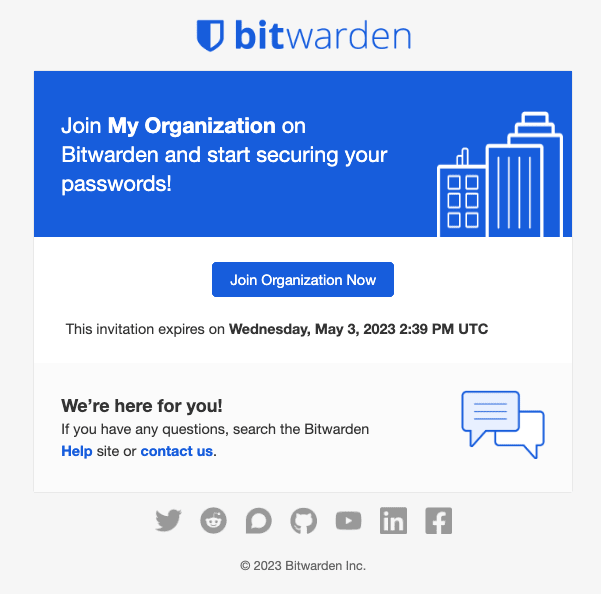
*If your organization is using single sign-on (SSO), you can self-register by entering your email address in the Bitwarden Web app, clicking Continue and then selecting the Enterprise Single Sign-On button. Then, depending on if your company has claimed your email address domain (ex. @company.com), you may need to Enter your Organization Identifier provided by your administrator. Then, select Log In. Once you have logged into your identity provider, continue with the steps below.
On the create your account screen, you will be prompted to set up a Master Password which you will use to access your vault. Be sure to store this somewhere securely as Bitwarden can not reset it for you, unless your administrator has enabled the Account Recovery Administration policy. Use the Bitwarden Password Generator to help create a strong password or a memorable passphrase.
Bitwarden allows you to bring your previously saved passwords from a wide variety of other password managers or those saved inside your browser. We have more information on our help site about importing data as well as FAQ.
Explore all the download options for your favorite browsers, mobile apps, web app, and even command line for power users in your Organization.
Enterprise licenses also come with a free Families plan for all users. This means you and up to 5 other family members can take advantage of Bitwarden to keep your personal data secure!

Use the built-in Generator
The Bitwarden Username and Password Generator can generate a complex password based on your preferences and save it right to your vault.
Take advantage of keyboard shortcuts
With the browser extension, you can use keyboard shortcuts to make your most common tasks a breeze! Use Ctrl/CMD + Shift + L to autofill. Press the shortcut again to cycle through any other matching logins.
Ensure Bitwarden manages your passwords
When using the browser extension, it's best to disable the browser's built-in password manager to ensure that Bitwarden is always your go-to password manager.
Login with SSO
Using your work email, select Enterprise single sign-on* and enter your organization’s identifier. Then input your master password or unlock your vault using biometrics.
Multi-device Support
Secure cloud syncing lets you access your sensitive information from anywhere on any device. Visit the download page for more information.
Password Generator
Weak passwords can be easily guessed by attackers. Change these passwords to strong ones using the built in Password Generator.
Password Collections
Share passwords with your team or department.
Multiple Item Types
Logins, Cards, Identities, Notes, and Secure Send are all available. To learn how to add additional fields to a vault item, check out Custom Fields.
Free Bitwarden Families
Create personal accounts for you and up to 5 others. These accounts are not controlled, managed by, or accessible to your company. They are yours to use privately to increase your personal security and help make your life easier.
URI/URL recognition
Bitwarden offers extensive match detection for credentials, allowing you to easily autofill using the browser extension or mobile app.
Data Breach Report
The Exposed Passwords Report will let you know if any of your passwords were found in a breach so you can change them and avoid any further vulnerabilities.
Inactive 2FA Report
Two Factor Authentication adds a layer of protection to your accounts when available. If two-factor authentication is a feature available for a given URI/URL, The Inactive 2FA Report will let you know that this option is available and encourage you to enable it.
Reused Passwords Report
Reusing passwords makes it easier for attackers to break into multiple accounts. The Reused Passwords Report will show you any accounts with reused passwords and encourage you to change them.
Extensive Keyboard Shortcuts
Keyboard heroes will love all of the time saving shortcuts.
TOTP Support
The Bitwarden Authenticator allows you to store and generate Multi-Factor TOTP Authentication codes. Using Cmd/Ctrl + Shift + L will automatically copy your TOTP to your clipboard after auto-filling. All you have to do is Cmd/Ctrl + V to paste!
Administrator Password Reset
Your IT team can reset your Master Password at your request.*
*Please verify with your company admin if these features have been enabled for your company's Organization