How to better manage your financial information in Bitwarden
- Blog
- How to better manage your financial information in Bitwarden
Bitwarden is an outstanding option for securing and managing your passwords. By locking everything in an encrypted vault, you can ensure only you can access that information with the decryption password. Inside that vault, you can save login credentials for websites, apps, and services, credit card information, identities, secure notes, and more.
But one thing you might be a bit wary of is keeping your financial information stored within your Bitwarden vault. Is it secure? What if someone were to somehow gain access to your vault? Wouldn't they then have access to your bank accounts and more? Such an eventuality is unlikely, especially if you protect your vault with a strong and unique password with two-step login, but what can you do to gain extra peace of mind?
Let's explore this idea, so you can feel a bit more comfortable storing your financial information in Bitwarden. Let's say you want to store information for the following:
Banks
Brokerages
Credit card accounts
Active investing platforms
Online payment systems
First off, that's a lot of usernames and passwords to remember, which means many users will opt to go the simple route with passwords. Given the sensitive nature of this information, you should never skimp on the complexity of your passwords. That means using a password manager, such as Bitwarden, to lock that information down. Once you've installed Bitwarden and created a vault, you can add entries for each of those services. Even better, you can create a folder dedicated to your financial information. Let's do that first.
I'm going to demonstrate this with the Bitwarden desktop client. Open the client, unlock your vault, and then click + associated with FOLDERS in the left navigation (Figure 1).
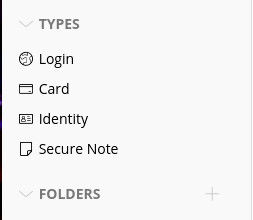
Figure 1: The Bitwarden interface makes using your vault incredibly easy
Maybe you don't actually call that folder FINANCES, but something that wouldn't directly call someone's attention to the folder. Either way, after you click + you'll be asked to type a name for the new folder (Figure 2).
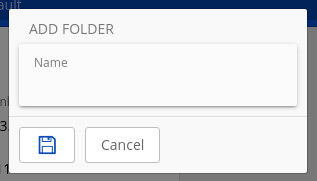
Figure 2: Naming our new Finances folder
After giving the folder a name, click the Save icon and you're ready to start adding entries. If you've already created entries for your financial accounts and want to move them into the new folder, open one of those entries for editing and then select the new folder from the Folder drop-down (Figure 3).
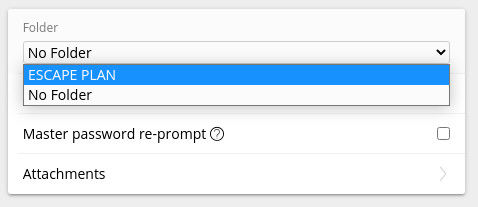
Figure 3: Adding a previous entry to our new folder
Notice that you can even prompt for a Master Password Re-Prompt, which requires you to type your Master Password a second time before you can view the contents of this entry.
Once you've added the entry to the folder, click the Save button and you're good to go. Keep adding new entries to your financial folder until it's filled with all of your accounts.
Say you're leery of saving financial login information in a single vault that could be hacked (but probably won't be). If that sounds like you, there's a handy trick, called peppering, that will go a long way to assuage those fears. Here's how peppering works.
Say you create a new entry in Bitwarden for your bank account, but you're afraid to save your password in the vault. What you can do is devise a string of random characters (that you would memorize) and add either to the beginning or end of every financial account-related password you save. For example, your pepper might be $bw5, which is not actually a part of your password. When you save a new entry, append $bw5 to the end of the password and save the entry. Now, when you go to use that password, you know to remove the $*bw5 string after you've pasted it in the password field of your account.
Only you know your pepper, so if someone were to access your vault, they wouldn't know that $*bw5 wasn't part of your password. Alternatively, when you create a password on your banking site, for example, you can save the partial password in your vault (your password, minus the pepper) and manually add your random string to the end of your password when you log in to that site. Now it is not possible to access your account with the password stored in your vault without also knowing the pepper and where to add it, which you have memorized.
And that, my friends, is how you can better (and more securely) manage your financial account login information in the Bitwarden password manager. Enjoy that heightened level of security.
Ready to try Bitwarden? Register for a free individual account, or start a free business trial today.
Jack Wallen is an award-winning author and avid supporter of open source technologies. He has covered open source, Linux, security, and more for publications including TechRepublic, CNET, ZDNet, The New Stack, Tech Target and many others since the 1990s in addition to writing over 50 novels.