Two-Step Login for Nintendo Switch with Bitwarden
- Blog
- Two-Step Login for Nintendo Switch with Bitwarden
This week the media reported Nintendo Switch hacks were used to acquire digital currency. While we don’t know the details, many articles recommend enabling two-factor authentication, also known as two-step login, as a proven way to add extra security for your account.
Fortunately, Nintendo makes it very easy to add two-step login to user accounts through the website interface. And while they recommend Google Authenticator to set things up, you can also use Bitwarden!
This post will walk you through setting up two-step login for your Nintendo Switch account using Bitwarden and the built in Bitwarden authenticator. Please note that this is a Bitwarden Premium feature. However, far beyond your Switch, the extra Bitwarden capabilities of encrypted storage, built-in authentication options, and ability to use physical security keys will provide benefits across your digital lifestyle.
Nintendo makes it simple to enable two-step login from their web portal at accounts.nintendo.com.
Since it is easiest to log in via a web browser, now is a good time to use the Bitwarden browser extension to save your Nintendo username and login securely in Bitwarden. We also recommend creating a new strong, unique password using the Bitwarden password generator.
Once signed in to the Nintendo web portal, choose Sign in and security settings > 2-Step Verification Settings and then Edit.
Next, choose 2-Step Verification Setup > Email Address Verification
You will receive an email code to enter into the Nintendo website and then you will be presented with a screen similar to this
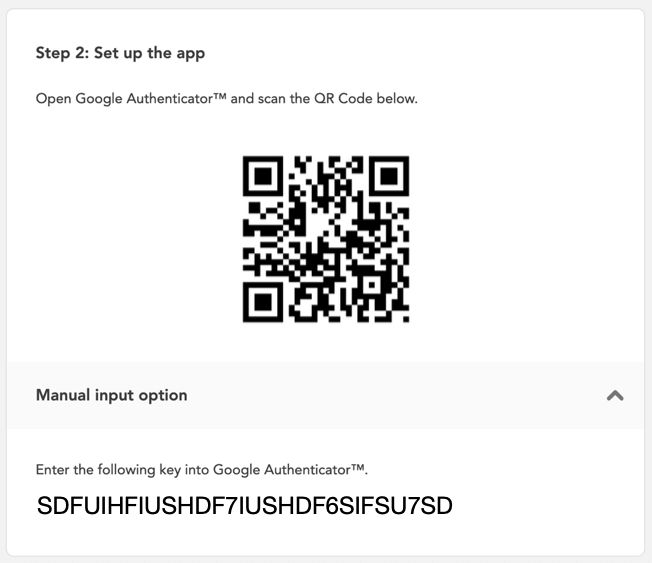
Now you can pull out your mobile phone and open the Bitwarden app to your Nintendo login. If you only just added it via the web extension, you may need to Sync your Bitwarden Vault.
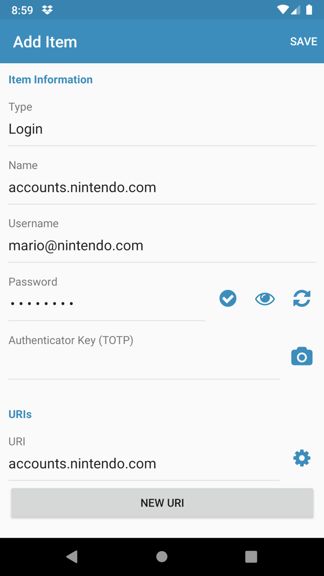
Click the Camera icon next to Authenticator Key (TOTP) and scan the QR code from Nintendo. Save the entry and you will then get the 6 digit token from your Bitwarden application to enter into the Nintendo website.
Similar to when you set up two-step login on any website, you are often provided with backup codes should you ever lose your original authentication capability. Keeping track of your backup codes is important! You have many options but one is to place your backup codes into a Secure Note within Bitwarden. This keeps them separate from your Login info, but not so far away that you will misplace them. Of course, some people would recommend that you keep your backup codes in a completely separate place, and that is ok too. Just keep them in a safe and memorable place.
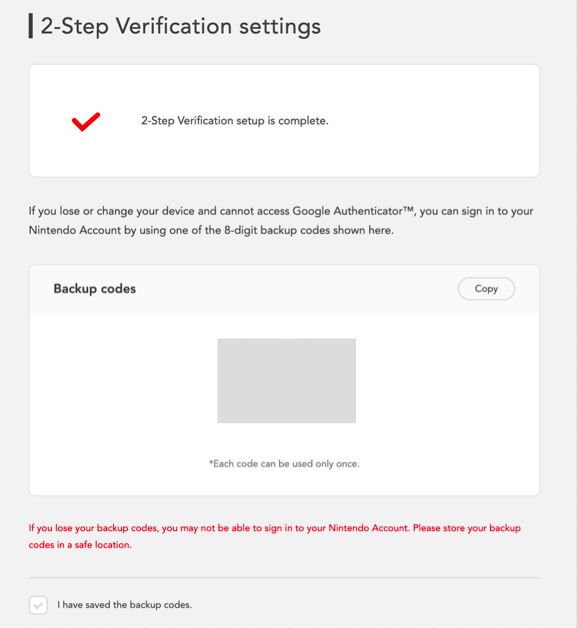
With your backup codes safely stored in a memorable place you're good to go! Now you can enjoy all of the fun of your Nintendo Switch and have the best protection in place for your account.
For more information on two-step login, please see our Bitwarden Field Guide for Two-Step Login.
To start with Bitwarden and Premium Features to automatically handle two-step login sign up here.