Why the Bitwarden Web Vault is a Powerful Password Management Client
- Blog
- Why the Bitwarden Web Vault is a Powerful Password Management Client
Bitwarden client applications can run on all devices and platforms with a desktop app, browser extensions, a command line interface, and mobile apps. All of these clients are complementary to the ubiquitous web vault that brings the best of Bitwarden to users at home, at work, or on the go. Here are a few reasons behind its universal appeal.
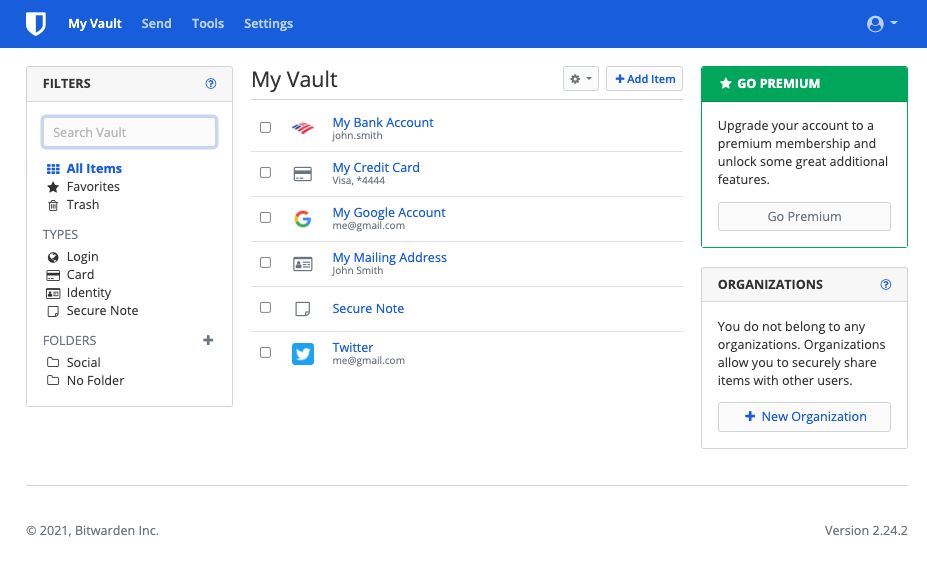
Manage and secure your online world from any location with the web vault
You can access the web vault from anywhere with any device. To get started, just point a modern internet browser to vault.bitwarden.com and enter your username and main Bitwarden password. Only an internet connection is required.
The web vault is not a typical web page, but rather a true Bitwarden client application that maintains end-to-end, zero-knowledge encryption. It runs locally on your device in JavaScript, and all data sent to and from it remains encrypted, so only you can access the secure data in your vault with the key generated by your master password.
The web vault offers a rich experience with the broadest range of settings, such as two-step login, organization creation and management, and subscriptions. From here, companies will be able to set up business options like enterprise policies and SSO integration. The web vault supports multiple selections at once, so moving many items from your vault to a collection or adjusting the permissions of multiple users is quick and easy.
A key feature, Bitwarden Send, enables users to transmit secure data to anyone. One great example might be sharing sensitive tax documents with an accountant. In just a few clicks, encrypted tax documents are shared with your accountant through a secure link. Learn more about the convenience of Bitwarden Send in this blog post.
Within the Tools section, the password generator helps you create strong and unique passwords, and it is best practice to use this for every account you have. The various settings make it easy to generate a password following a website’s requirements.
Access a full suite of useful tools and reports directly from the web vault
Import and Export options streamline the migration from other password managers. See a wide range of import options in the help center. Your vault data can also be exported for backup.
Reports monitor your vault health to identify any vulnerabilities with logins, passwords, and usernames. Below is a short description of each of them:
Exposed Passwords Report: Checks your passwords against a database of known breached passwords to see if you’re using one that’s been compromised
Reused Passwords Report: Flags any vault items using the same password
Weak Passwords Report: Flags any vault items using weak passwords
Unsecured Websites Report: Lets you know if any passwords are being used on a website that’s not using secure transmission protocol (eg. http:// vs. https://)
Inactive 2FA Report: Checks your vault items against a list of websites known to support 2FA, letting you know if you’re not using it. Bitwarden Premium accounts have access to the Bitwarden Authenticator to generate one time passcodes (TOTP)
Data Breach Report: Check to see if any of your email addresses or usernames have been exposed in a data breach and see the details of what specific data was leaked
In the Settings window, there are several options that affect your account that are only accessible through the web vault. All your settings are in one place, including those for any organization you manage. Only a few are highlighted here with more information available in the Help Center:
Options: Select settings that affect how the web vault operates. Recently a new Dark mode was added under the Themes section, check it out!
Organizations: Lists the organizations you are a member of. Click into each one to modify settings, create a new organization, or leave an organization.
Two-Step Login: Two-step login, also known as 2FA or multi-factor authentication, protects your account security with a second authentication step. Read more on the Two-Step Login blog and definitely set this up for your account!
Emergency Access: If you were to lose access to your vault, you can designate a trusted Bitwarden user to take over your account. They would have access to everything and would gain ownership of any organizations that you previously owned. More details are available here.
Experience the power of the Bitwarden web vault and the security of its end-to-end zero knowledge encryption without having to download or install extensions. Since it’s web based, all that’s needed is any modern browser (eg. Google Chrome, Microsoft Edge) that’s already installed on most devices. It’s the perfect solution for when using a friend’s laptop or a work laptop without install permissions.
Interested in trying out Bitwarden? Learn more at bitwarden.com and see what plan is right for you.
Teams and Enterprise accounts come with a free 7-day trial. Check out the pricing page to learn more about business-centric features and initiate a trial today!