Tax Season: Stay Secure With Bitwarden Send
- Blog
- Tax Season: Stay Secure With Bitwarden Send
In today’s digital world there are many ways to transmit files to someone else: cloud drives, email, messaging applications and more. During tax season cybercriminals often prey on weak document security using a variety of phishing, vishing, and smishing attacks. However, with Bitwarden Send you can ensure that your sensitive information is secure and not forgotten about as an attachment in someone’s cluttered inbox.
Every version of the Bitwarden application has Bitwarden Send built-in, and it applies end-to-end encryption to any text or files (up to 500MB) for you to securely transmit to anyone in the world, even non-Bitwarden users. Importantly, every Send has added controls to limit how many times it can be viewed, how long it’s active for, and even for adding a password for another layer of control.
This tax season, use Bitwarden Send to securely:
Transmit tax forms to an accountant or tax preparer
Have 1099s or W-2s sent to you from dependents, like out-of-state college students
Submit completed 1040s to a university’s financial aid office
Share bank account and routing numbers
Distribute digital copies of 1099s to contractors
Share a 1065 (Schedule K-1) with a business partner
All data adheres to zero-knowledge, end-to-end encryption. Only you and whomever has the Send link can ever access the data! Learn more about how Bitwarden Send works.
Quickly and easily create a Send from any Bitwarden client application! This demonstration was done in the Firefox browser extension.
Step 1. Access Bitwarden Send by clicking on the Send Icon.
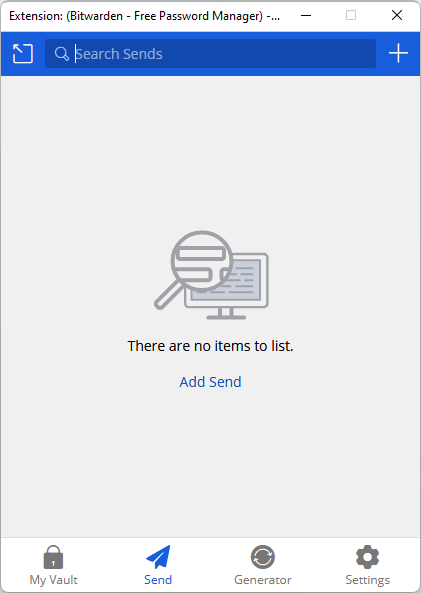
Step 2. Name the Send and browse to the file you want to use.
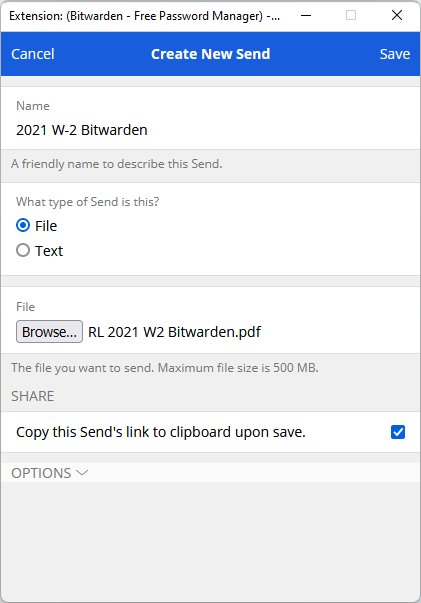
Step 3. Select any extra options and click Save.
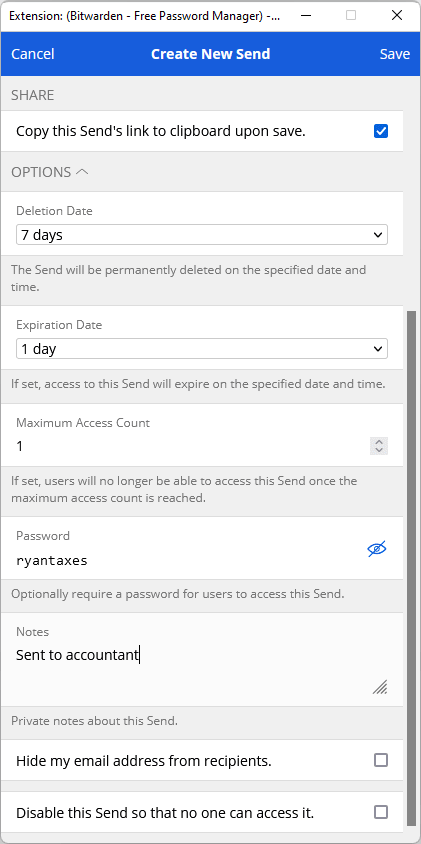
The options menu allows you to choose how many times the file can be accessed, how long it can be active for, add an optional password, and more.

Final Step. Copy the Send link to the clipboard and get it to your recipient.

The link is the key to the Send - only those with the link will be able to access the data. Share it with your recipient through any means you like, be that text message, email, or messaging app. Once they point their browser to this link, they’ll be prompted for a password if you set one, and then will be able to download the file.

And that’s it! If you didn’t set any extra options, the Send link will be active for 7 days. You can delete it sooner or modify the options in the Send window from any Bitwarden application.
Finished your taxes already or have non-tax business to do? Bitwarden Send can be used for securely sharing any type of text or file attachment:
Personal information, such as HR onboarding documents
Sharing estate planning documents
Sending out first-time temporary passwords to new hires
Learn more about Bitwarden Send on the help page.
All Bitwarden users have access to Bitwarden Send. Get started today with an individual account at Bitwarden.com or sign up for a free 7-day trial of our business plans to bring Bitwarden Send to your whole company.
Editor's Note: This article was originally written on March 7th, 2022 and was updated on February 20th, 2024.