Disable your browser-based password manager

- Blog
- Disable your browser-based password manager
Browsers have come a long way in the last decade. One common feature is the ability to store and manage passwords alongside your cookies and browsing history. In the beginning, this was a handy way to be better at passwords. As time went on, the limitations inherent in using a browser-based password manager became apparent, as did the advantages of cross-platform, zero-knowledge encryption password managers.
While storing passwords in a browser may seem convenient at first, over time the fundamental restrictions will inhibit your ability to access credentials on certain devices or platforms. These browser options also don’t have a built-in system for sharing logins with colleagues or family members, which inevitably leads to insecure sharing practices and compromises the security of those accounts. And, while most browsers offer some form of password management, they do not have the same level of dedicated security built-in to their platforms that stand-alone password managers have, such as Bitwarden.
Most browsers have their password managers enabled by default. This blog will walk through how to quickly disable that feature to make the switch to using Bitwarden a lot smoother.
Passwords can easily be exported from a web browser and imported directly into a Bitwarden Vault. Learn how to import your data from another application.
Of course, browsers and their UI change over time. In the event that this article has out-of-date instructions, there are links to the browser’s official help page to make this article a one-stop solution!
Chrome is the most widely used browser on the market. One reason being that Android is the most-used operating system on the planet. Another reason is that Chrome makes saving and managing passwords fairly simple. However, using Chrome Password Manager means access to your credentials will be restricted to select devices and only available from this browser. Chrome also does not protect saved credentials with a master password. To avoid these limitations, the Bitwarden extension can secure credentials while offering flexibility.
Chrome's manager settings are in the Preferences > Autofill > Passwords menu - easy!
Firefox is generally considered more secure than Chrome; it even allows you to prevent saved login credentials from being used until a master password is entered. But even with the master password, this is still a web browser and it doesn't have the same level of dedicated security found in a stand-alone password manager. Using Firefox Password Manager limits the platforms and devices where you can access your credentials and doesn’t allow for secure sharing.
Firefox is similar, under Preferences > Privacy and Security > Logins and Passwords we can uncheck the options.
Microsoft Edge is based on Chromium, the same browser for which Chrome is forked. Like Chrome, the password feature is found in its own section. Where Chrome's password manager is located at chrome://password-manager/passwords, Edge's can be found at edge://wallet/passwords. Also, like Chrome, Edge does not protect passwords with a master password, so anyone with access to your device could open your browser, go to the password manager, and view any password you have saved. Microsoft Edge Password Manager restricts access to your credentials to a single browser, lacks the capabilities to support secure sharing, and doesn’t have the same level of security as a dedicated password manager.
In Edge, we’ll take a quick trip into Preferences > Profiles and Passwords, turning the slider to the “off” position.
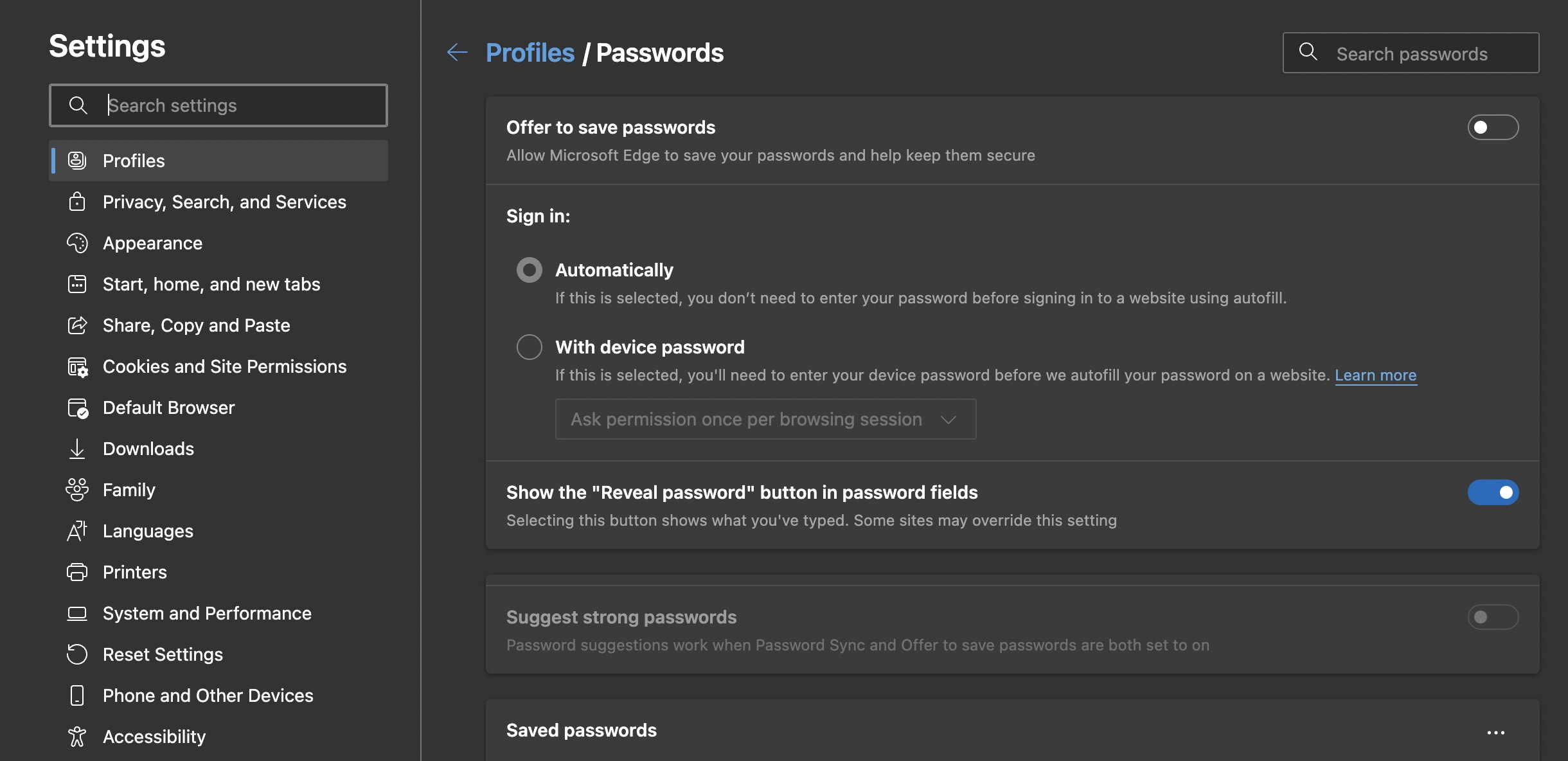
Safari does offer something neither Chrome nor Edge does — a master password to protect passwords. Unlike Firefox, Safari's master password is set by default (as the user password for the device). While this is a step in the right direction, if someone knows a user's password, they could then access any credential stored in Safari. Storing your passwords in Safari also limits you to using the Apple ecosystem.
Safari uses iCloud keychain, which is a bit more complicated to disable. Before doing so, it's important to know what items are stored in the browser and how they are used.
For the purposes of this article, disabling auto-fill is all that is necessary. Safari also allows the clean up and migration of any passwords that have found their way into the locally stored keychain, which you can access by visiting the Preferences > Passwords section of Safari.
Opera is another Chromium-based browser, so that which applies to Chrome passwords, applies to Opera. Although Opera is built to offer a more secure and private browsing experience, it is not recommended to store your passwords in Opera’s password manager. Like with Chrome, no master password is required to view your saved credentials in Opera, and you won’t have easy access to logins across different devices and browsers.
Opera allows you to disable password saving on a site-by-site list or globally.
Opera is straightforward also. Under Preferences > Autofill > Passwords, you’ll find a similar menu.
Brave is one of the more secure web browsers available. Brave can even enable private windows through Tor to hide IP addresses. Even so, the Brave password manager is as stripped-down as Opera's. There is no master password option, and no password check feature. Although Brave is a popular browser choice among the Bitwarden community, the best option is to use Brave in conjunction with the Bitwarden browser extension for optimal security and cross-platform access to your passwords.
The Brave browser is also under the Preferences > Autofill > Passwords section. Based on Chromium, it shares the same look and options as Chrome.
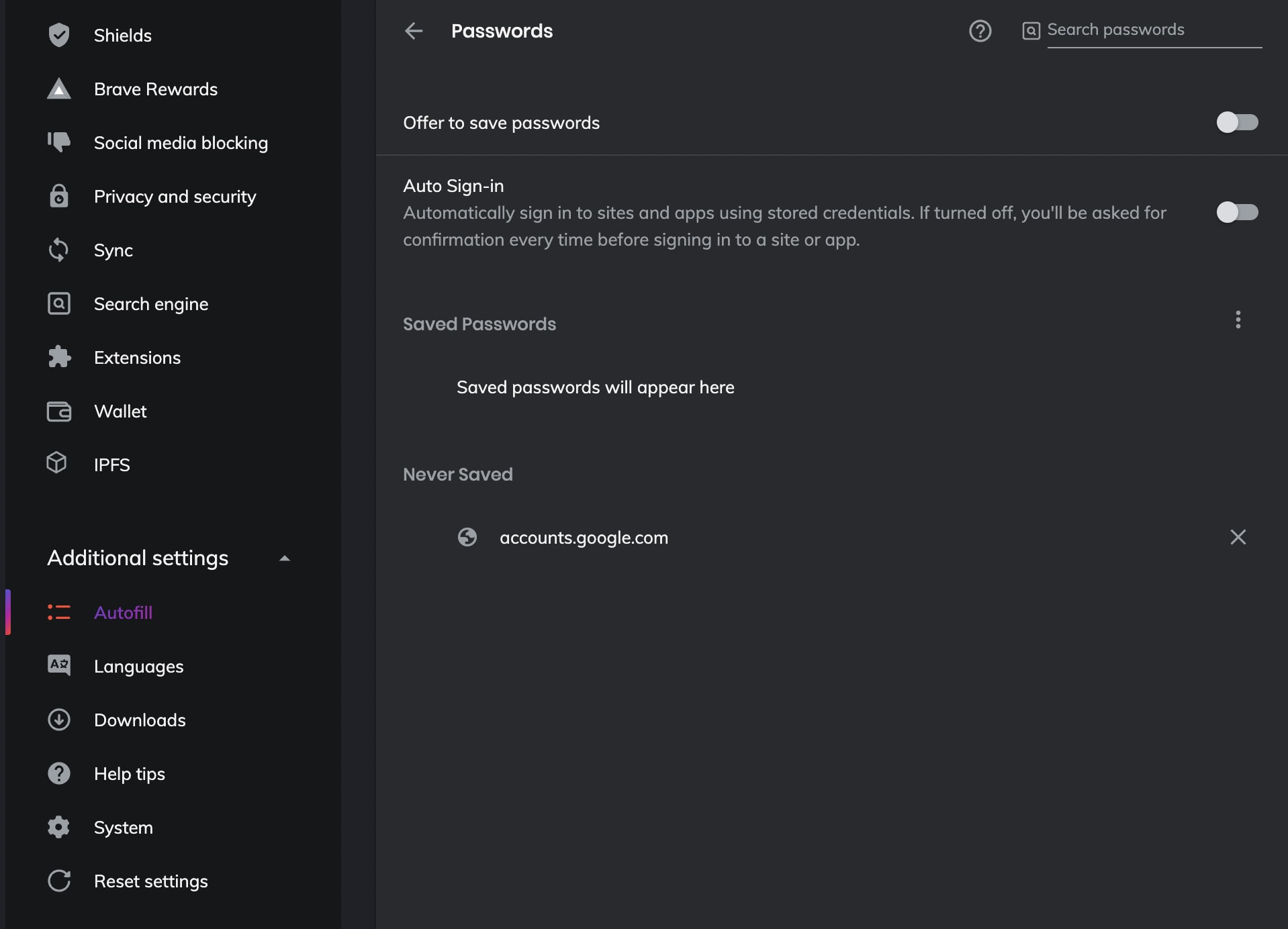
Vivaldi doesn't have a password manager on the level of the other browsers on the list. The nice thing about that is it's possible to configure the browser to not save passwords as soon as Vivaldi is installed. This avoids having to export or delete saved passwords. However, Vivaldi’s lack of a built-in password manager makes it even more important to use a dedicated password manager like Bitwarden to ensure your logins are secure and accessible from other platforms and devices.
To disable password storage and prompts in Vivaldi, you’d go into Preferences > Privacy and uncheck “Save Webpage Passwords.”
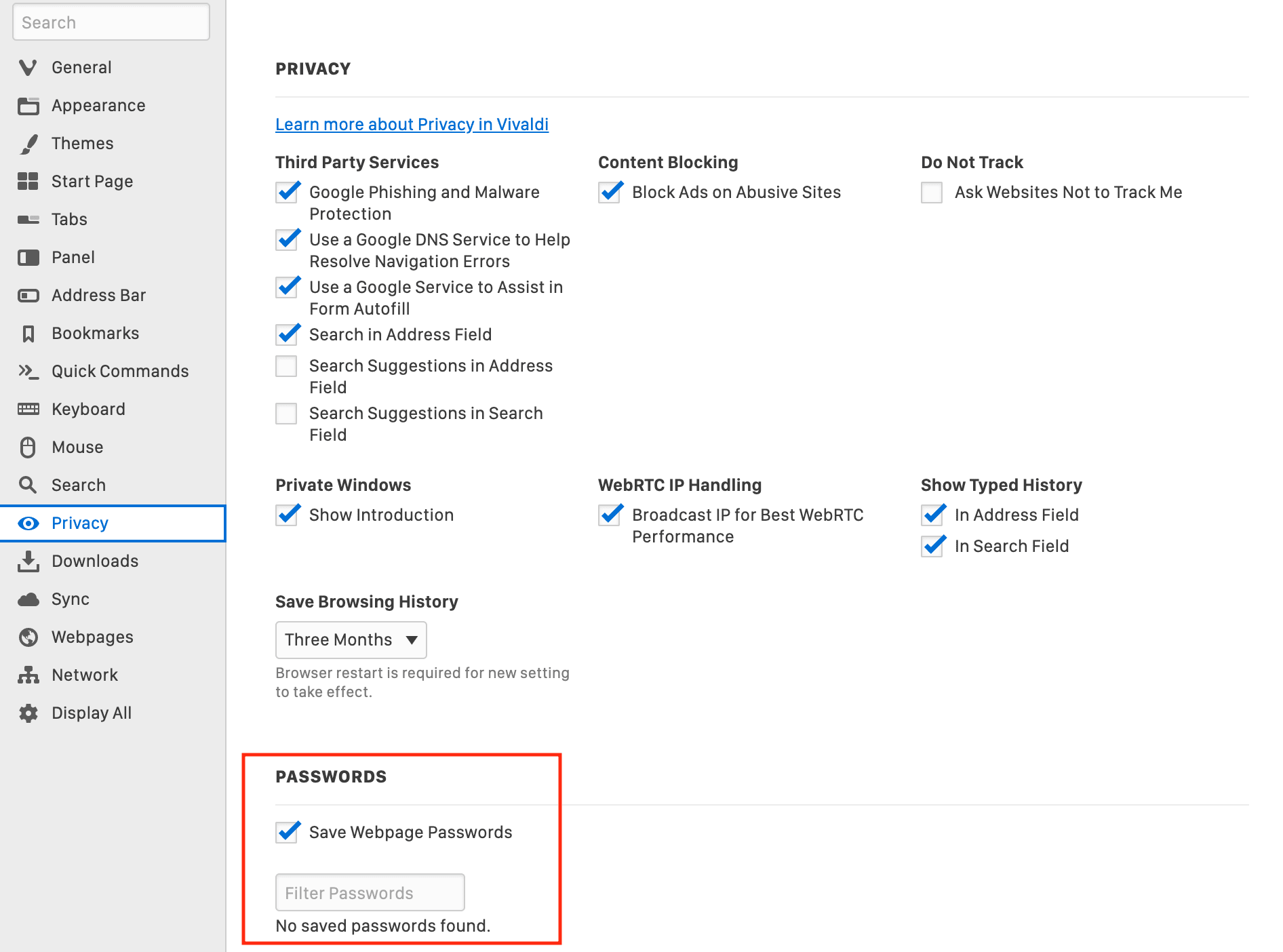
While Tor may share its roots with some of the browsers here, the fact that it comes in permanent private browsing mode is great! Out of the box, there is nothing to do here. But, if by chance you changed this, you can undo it by going to Preferences > Privacy and Security and uncheck the box for saving logins and passwords. Using a dedicated password manager like Bitwarden in combination with a privacy-focused browser like Tor is a great step towards keeping yourself safe online.
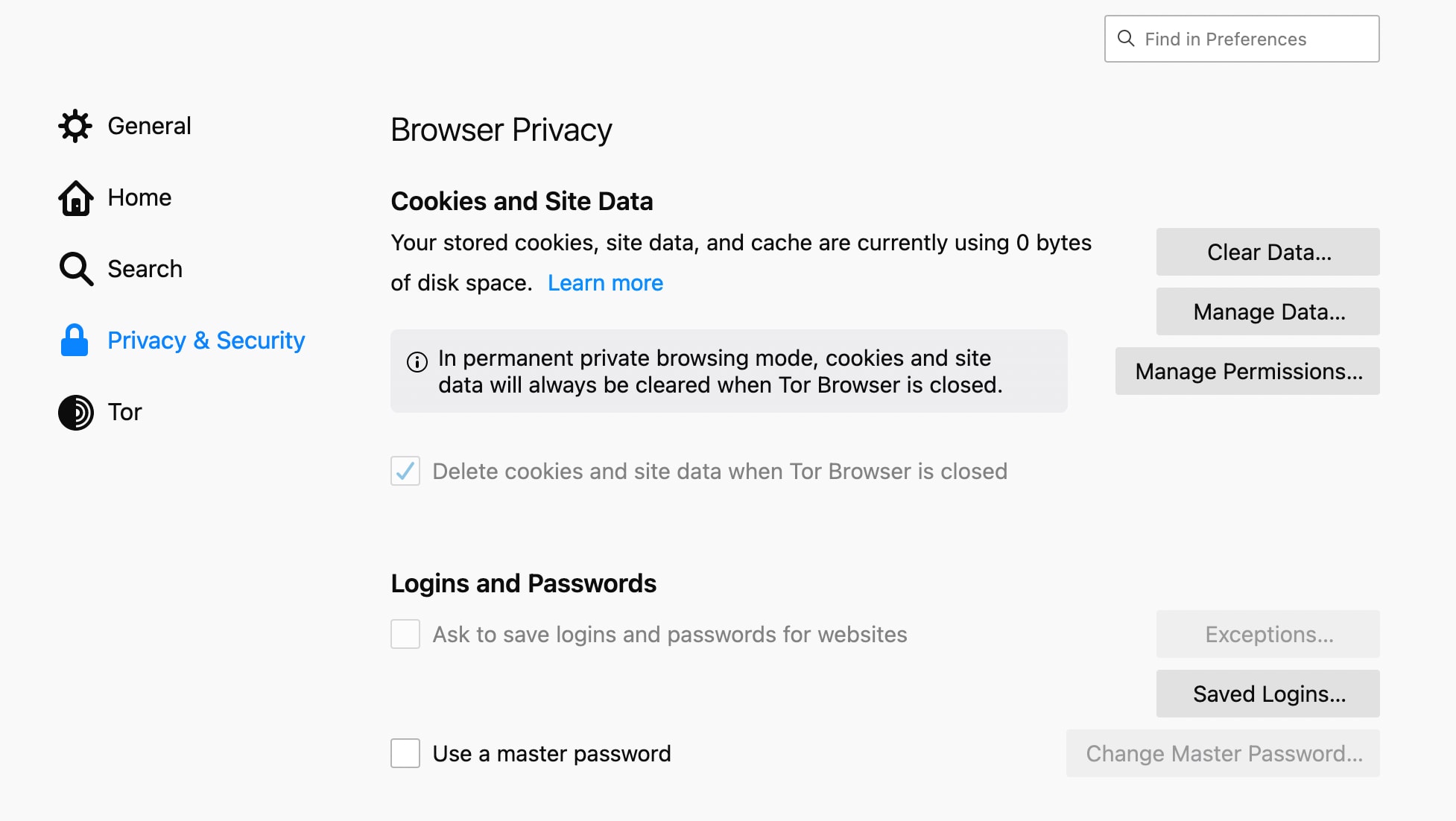
With the browser's built-in password manager disabled, it's time to install the Bitwarden Browser Extension. The process for this is similar for all web browsers (especially those based on Chromium). The steps are:
Open the web browser.
Head to the Bitwarden Browser Extension listings.
Click on the correct browser.
On the extension listing page, click Install (or Add To X - Where X is the name of the browser in question).
When prompted, click Add Extension.
Allow the extension installation to complete.
Once the extension is installed, it's just a matter of logging into a valid Bitwarden account through the extension drop-down.
Now that your browser isn’t saving anything, it will be much easier to keep track of the items that you may need to add or update in your Bitwarden Vault.
It’s a good feeling knowing that your most important credentials are safe and sound, and centrally located in a cross-platform solution.
Safe browsing!