Changing your default language for Bitwarden
Bitwarden browser extensions and mobile apps will dynamically change to use the language set by your web browser, but in the the web app and desktop app, Bitwarden will default to American English. You can manually change the language from English to more than two dozen languages!
Click your profile icon and choose Account Settings
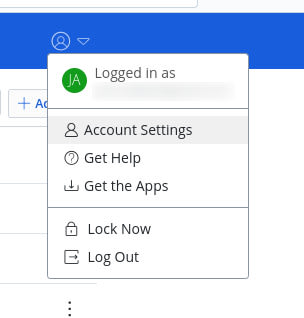
On the left side, select Preferences, then select a language from the Language dropdown.
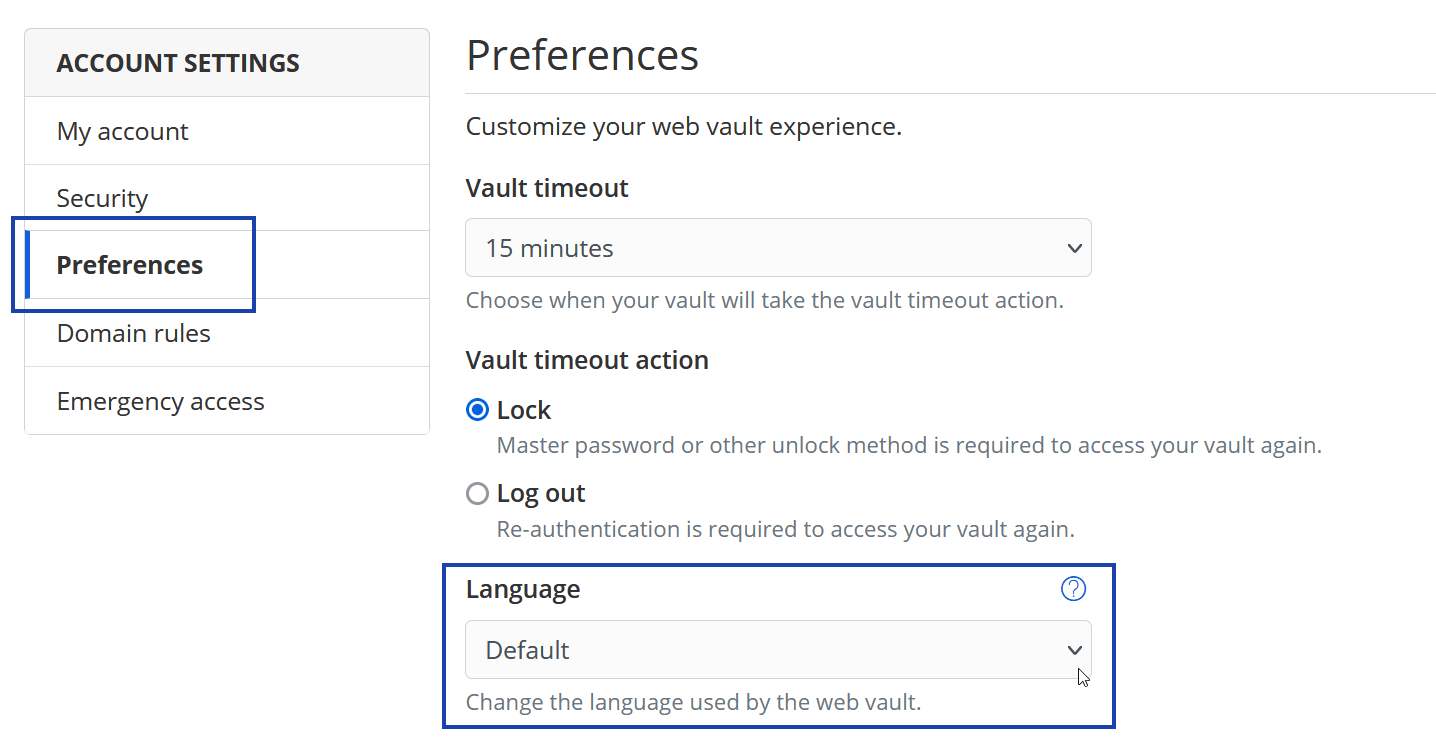
Go to File > Settings
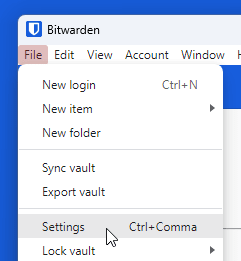
Scroll to the bottom of the popup
Select your new default language from the Language dropdown and Close the popup
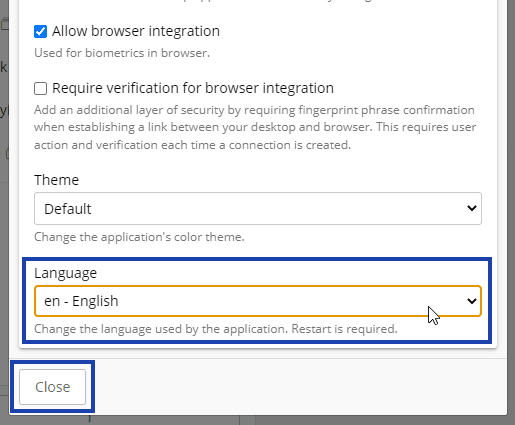
Go to File and Quit Bitwarden
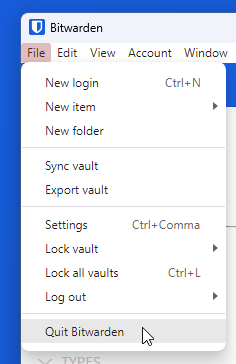
When you reopen Bitwarden, your new default language will be applied
To contribute to or make corrections to an existing translation, join our project.
To start translating Bitwarden to a new language, join our project and contact the project owner.