How to change your main Bitwarden password
- Blog
- How to change your main Bitwarden password
Your Bitwarden master password is the key to all of your vault entries, such as login credentials, cards, and secure notes. That master password should be strong and unique but also one you can memorize. You certainly don't want to use a weak master password (such as “password” or “password123”) or you’ll be increasing your risk. It is inadvisable to write down that password and tape it to the bottom of your keyboard, but you also don't want to choose one that's impossible to memorize.
If you are concerned that your Bitwarden master password may be too weak or fear it has been compromised in some way, you'll want to change it. If, however, you've forgotten your master password, don't panic. With Bitwarden, there are a few ways to regain access to your vaults if you've lost your password:
Try logging in on another device, such as a mobile phone with biometric authentication.
If you've set up a master password hint, request one. The hint will be sent to the email address you enter. Hopefully, that hint will be enough to remind you what your password is.
Use emergency access (if enabled) to contact your trusted emergency contact and regain read or takeover access to your vault.
If you're with an organization that uses account recovery (formerly admin password reset), reach out to the Organization administrator to reset your master password.
If you’d like to change your master password, here’s how.
The only thing you'll need for this is a valid Bitwarden account that you can access with the required master password. That's it. Let's get to the task at hand.
Important Note: Changing your master password is an encrypted operation that will change the encryption of your vault. You will likely want to take an unencrypted backup of your vault in the event something unexpected happens. The download of this file should be handled with extreme care as it contains all of your vault information. Some users like to download it to a USB key and then place the key in a safe or secure place.
The first thing you must do is log into your Bitwarden Web Vault in your web browser of choice. Once you've logged in, click on the profile icon in the top right corner of the window. From the resulting popup (Figure 1), click Account Settings.
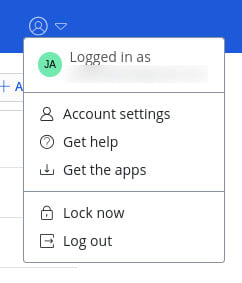
Figure 1: The profile icon popup menu found in the Bitwarden Web Vault.
In the Account Settings window, click Security in the left sidebar. Click the Master Password tab and then, in the resulting window (Figure 2), type your current master password and then type/verify the new master password.
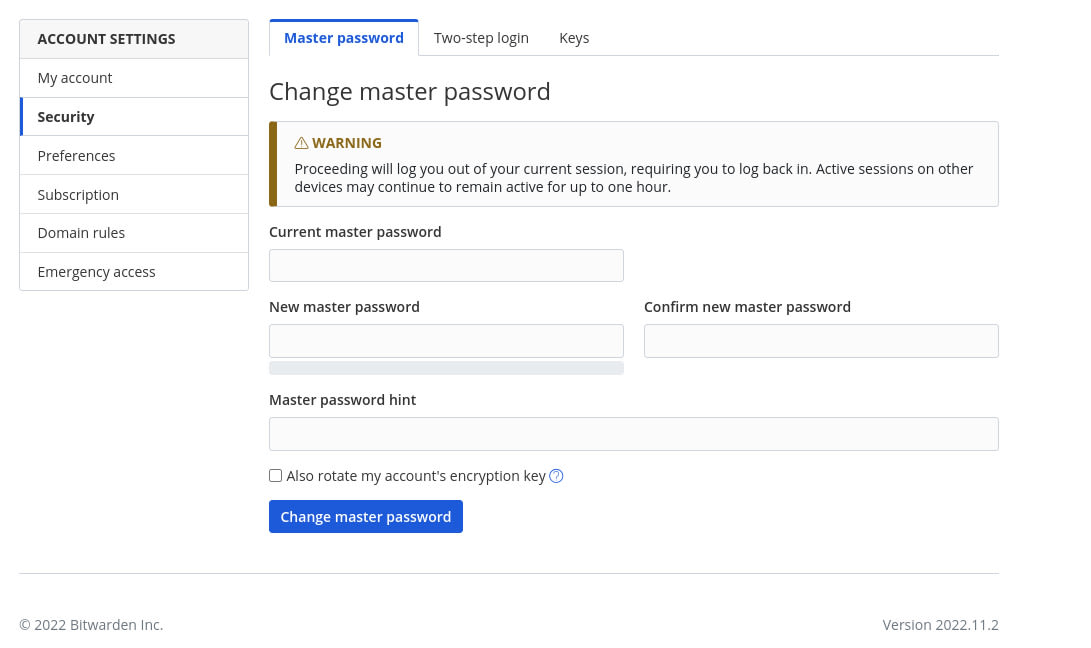
Figure 2: Resetting your Bitwarden master password
I would also suggest you add a master password hint, which can be emailed to you. This is a very good thing to have in place just in case you forget your master password.
After typing/verifying your new master password, click Change Master Password and you're set. You can close out the Account Settings popup and log out of your account. Just remember, the next time you go to log in to your Bitwarden vault, you'll need to type the new master password.
Are you ready to try out Bitwarden? Start a free trial for your business or register for a free individual account.