Android v1.3.0 — Now with auto-fill!
- Blog
- Android v1.3.0 — Now with auto-fill!
Today we're happy to announce that version 1.3.0 of the Bitwarden Android app is now available on the Google Play Store.
Version 1.3.0 brings the ever-requested auto-fill feature to the application, which allows a user to quickly automatically fill in their username/password information into websites via the web browser or into other apps on your device. Gone are the days of having to switch back and forth between the app to copy/paste your login information!
Let's have a look at how the auto-fill service works.
Whenever you visit the "Tools" screen within the Bitwarden app you can tap on the "Bitwarden Auto-fill Service" option in the list.

This opens a screen that will give some information about how to activate the Bitwarden Auto-fill Service.
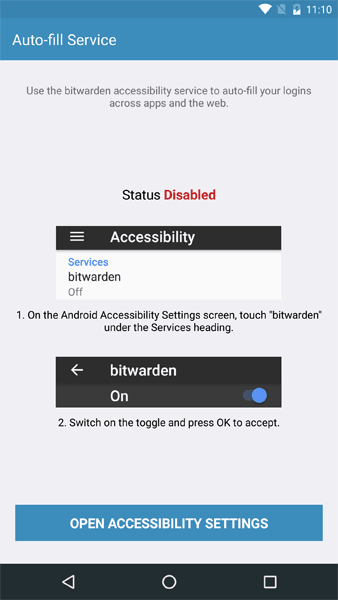
The auto-fill service is built on top of a feature in Android called accessibility services. Accessibility services give Bitwarden the ability to monitor other apps and webpages outside of the main Bitwarden app for things like username and password text fields. By monitoring for these text fields, bitwarden will be able assist you whenever you encounter them.
Open the accessibility settings and activate Bitwarden.


You can head back to the main Bitwarden app at this point by tapping the back button twice.
Now we see that the auto-fill service has been successfully enabled, along with a few helpful screenshots on how to start using it.
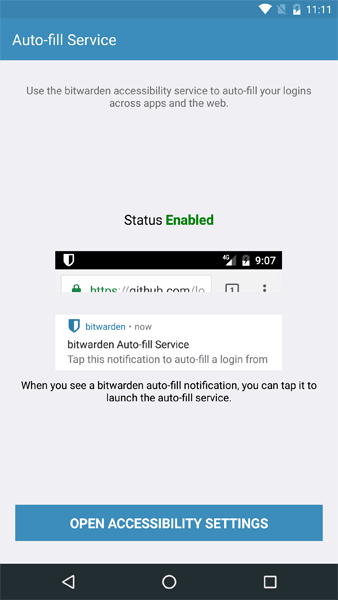
Now let's start using it! Go to a website like Amazon.com in your web browser. Whenever you encounter a screen that has a password text field on it, Bitwarden will spawn a notification. Look for the Bitwarden icon in the top notification bar. Swipe down to open your notifications and tap on the Bitwarden auto-fill notification.


Tapping the notification will open the Bitwarden app with a filtered list of logins for the given webpage or app. At this point you can either select the login you wish you auto-fill into the page or if you need to add a new login, you can tap the plus (+) icon in the nav bar. Adding a new login from the auto-fill service will pre-fill in some important information for you such as the name and URI of the website or app you are coming from. This is the preferred method for adding new logins to your vault since it removes the burden of typing in the properly formatted URIs.


After you select your login from the list Bitwarden will take you back to the previous website or app and populate your username and password into the appropriate fields.
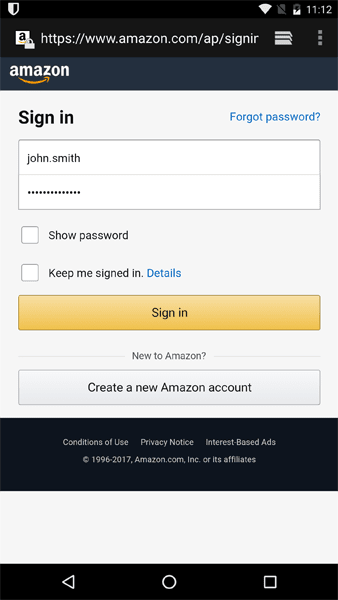
And there you have it!
The auto-fill service has been tested and should work with most apps and the following web browsers:
Chrome
Android browser
Brave
Ghostery
Opera
Dolphin
Unfortunately we are not able to make the auto-fill service work with the Firefox web browser on Android at this time. We hope to improve that over time.
We hope you all enjoy this new feature of the Bitwarden Android app. If you have any feedback or issues with using the auto-fill service, please feel free to reach out and we'll be glad to assist.