How to share files and sensitive information securely
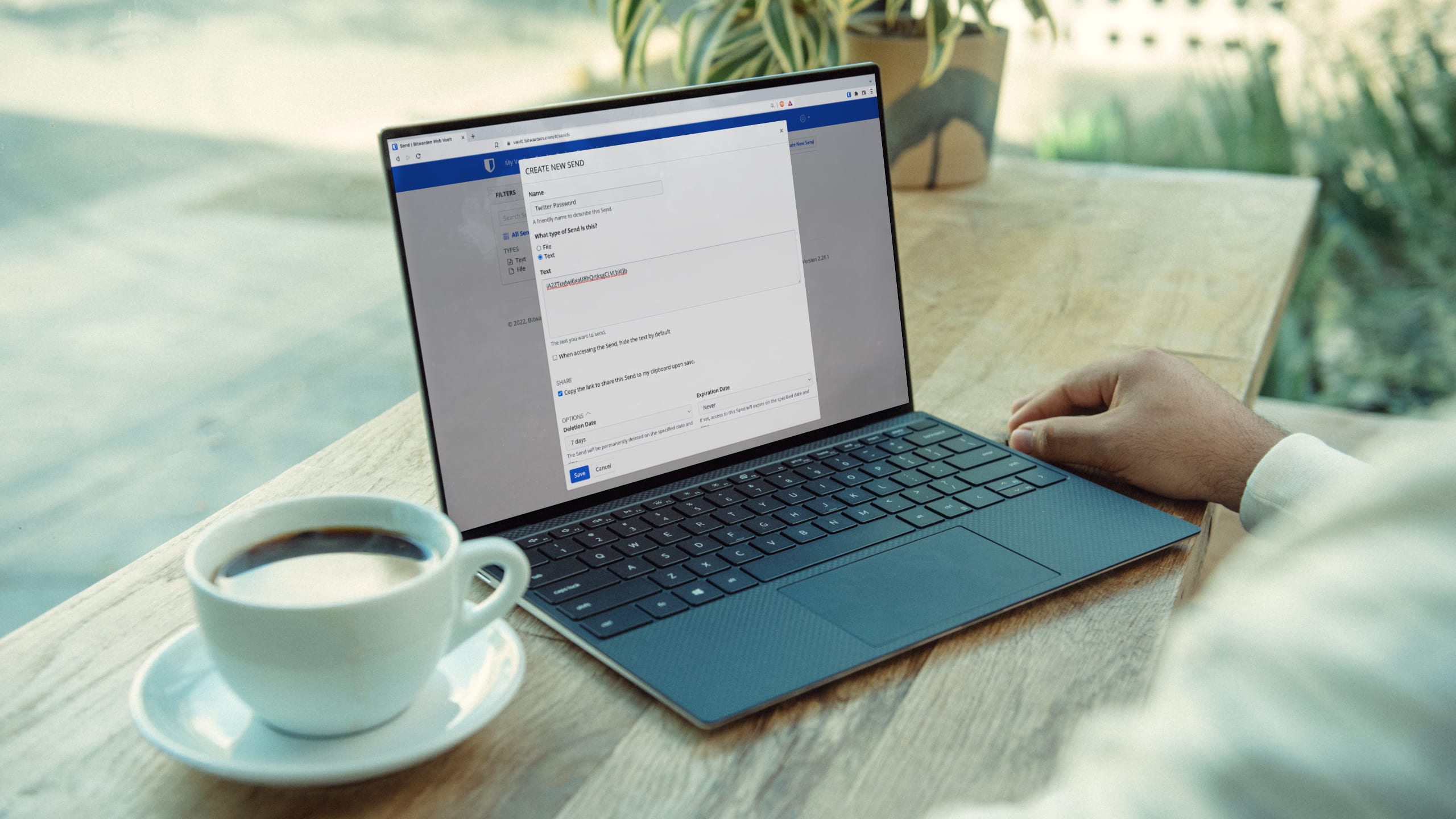
- Blog
- How to share files and sensitive information securely
At some point in time, everyone needs to share files with an individual or a group of people. For the longest time, the sharing of files was handled via email. However, there are two common challenges with this method. First, as file sizes continue to grow (especially with the proliferation of video file sharing), more and more email services aren’t capable of keeping up with that expansion. Many email services limit file size attachments to MB and not GB. Second, privacy and security have become absolutely critical and so users need to learn how to share files in a much more secure manner.
Unless you are encrypting your email, when you share a file via email it's simply not secure. That can be a problem, especially when sharing files that contain sensitive information. You might have a file with bank account data, personal information, legal content, tax information, or company secrets. If that's the case, the second you share that information via an unencrypted email with your accountant, lawyer, or CEO, your risk of exposure increases. You are then dependent on the physical security of your devices and email account, and relying on that service never experiencing a data breach; according to research, that may be unrealistic with 60% of companies reporting a recent data breach.
You may not think you even have sensitive information to share. You may not own a company, have classified documents on your hard drive, or feel like any information you've saved is of any consequence. However, you still have plenty of information others might want to access. For example, have you ever had to share your social security number with a company? If so, did you simply type it into the body of an email and send it off, or include it in an attachment? If so, you've put yourself at risk. Unencrypted emails can be intercepted by anyone with the skills to do so.
Or maybe you've had to scan and copy a deed, a will, or a tax document and send it to a lawyer. Did you attach that file to an email and send it? Or maybe you uploaded that document to Google Drive and shared it with the built-in sharing system. You might have taken a photo of such a document with your phone and then shared it with either Android or iOS sharing tools. What would you do if you accidentally shared that document or photo with the wrong person?
The scenarios are limitless. Because of this, it is absolutely necessary that you learn how to share files in such a way that you don't put yourself at risk.
But how?
Fortunately, you have options.
Let's first go with the email option. Why? Because everyone knows email. However, what you might not know is that your emails are probably all being sent via plain text. What does that mean? It means the email and any associated attachments aren't encrypted, so anyone capable of intercepting those emails can read the content within without having to jump through any hoops. To avoid that, you could start working with encryption. The problem with using email encryption is that it's not easy enough for the average user. Not only do you have to enable the feature on your email client of choice, but you also have to receive public encryption keys from those you wish to share encrypted email with. On top of that, services like Gmail don't support third-party encryption tools like PGP. This means, when you start researching "how to share files" via encrypted email, you'll very quickly realize it might well be beyond your comfort zone.
Fortunately, password managers like Bitwarden make this very easy. With Bitwarden Send, you can create a new Send that includes a file with sensitive information. Bitwarden Send allows you to:
Send secure text.
Send files.
Set an automatic deletion date.
Set an expiration date.
Set a maximum access count.
Create a password that users will need to access the send.
Add notes.
Hide your email address from recipients.
Manually deactivate the Send so no one can access it.
Creating a secure Send in Bitwarden is very simple and done completely within the mobile, desktop, or web-based GUI too (Figure 1).

Let's say you need to know how to share an account password with your child who just left for college. Here's a simple way to do that:
First, inform the child they'll be receiving the password (maybe do this over the phone or via email).
Open Bitwarden and click on the Send tab at the bottom right corner.
Give the Send a name.
Select Text from the What Type of Send is this? section.
Type the password in the Text area.
Set an optional password (you'll need to communicate that password to the recipient).
Click Save.
Copy the Send link provided in the SHARE section near the bottom.
Send the link to the recipient either via email or text.
Once the recipient has accessed the Send, make sure to manually deactivate it if you did not set an expiration or deletion date.
You can do the same thing with a file. Instead of selecting Text, during the creation of the Send, you'd select File, click Choose File, locate the file in your desktop file manager, and then complete the creation of the Send as you did in the previous example. With this method, you can securely send confidential contracts, banking, and other types of sensitive information without worrying it will be compromised in transit.
It doesn't take much effort to learn how to share sensitive information. And with the help of tools like Bitwarden, that process is made even easier. Just remember, to manage those Sends carefully and, once they've been received, deactivate them. Once you've deactivated a Send, you can just as easily reactivate it and share it again. Until you delete that Send, it'll be available for you to use from within your Bitwarden password manager.
Always use extra care when sharing sensitive information with another person or organization. Don't leave yourself open to identity theft or the stealing of your most important data.
Are you ready to get started with Bitwarden? Start a free trial for your business or sign up for a free individual account.
Jack Wallen is an award-winning author and avid supporter of open source technologies. He has covered open source, Linux, security, and more for publications including TechRepublic, CNET, ZDNet, The New Stack, Tech Target and many others since the 1990s in addition to writing over 50 novels.