The first external password manager built into DuckDuckGo for Mac
- Blog
- The first external password manager built into DuckDuckGo for Mac
DuckDuckGo, the Internet privacy company making online privacy simple and accessible to all.
Bitwarden, the open source password manager providing password security for all.
Two companies with a shared vision – that everyone should have access to the tools they need to be safer online – have joined forces to give users everywhere more choice in protecting their privacy and security.
DuckDuckGo selected Bitwarden as the first external password management solution built directly in its privacy-focused Mac browser, now in open beta.
With this integration, anyone can easily add Bitwarden’s secure password management – with available features such as password autofill and username generator – to their private browsing experience with DuckDuckGo. Users can confidently rely on secure, end-to-end password management from Bitwarden for an easy and seamless all-in-one solution.

“Everyone needs simple, practical tools that step up their online security,” says Kyle Spearrin, Bitwarden CTO. “In a few steps, users get a private search engine plus password security, all for free. This dynamic combination helps everyone take control of their online information.”
“At DuckDuckGo, we believe that privacy should be simple and available to everyone, said Tim Raybould, Director of Product, DuckDuckGo. “We value Bitwarden’s commitment to access and open source as we work to create an ‘easy button’ for privacy with our all-in-one apps.”
Open DuckDuckGo's Settings and select Autofill from the menu
In the password manager at the top of the screen, select Bitwarden. A wizard will provide directions and help you through integration setup. See screenshot below

Open the Bitwarden app and log in or unlock your vault. If you're not a Bitwarden user, you'll be prompted to download the Bitwarden app.
From the menu bar, select Bitwarden > Preferences and scroll to App Settings (All Accounts) section and check Allow DuckDuckGo browser integration. See screenshot below
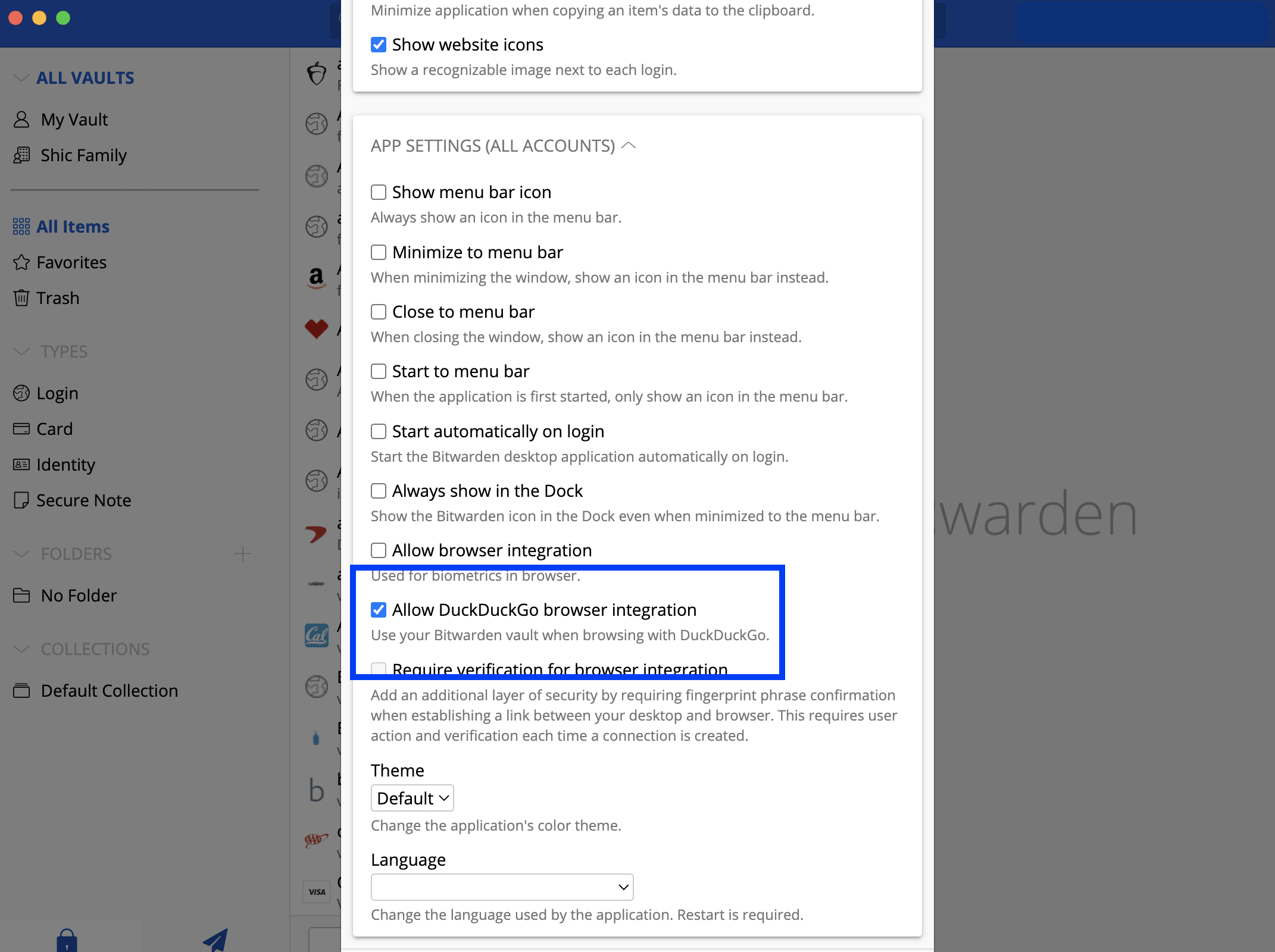
It may take a few moments and once Bitwarden and DuckDuckGo establishes connection, you'll see this message below within DuckDuckGo Settings

Try Bitwarden as an individual across all of your devices for free, or upgrade to the Bitwarden Premium Account for just $10/year at https://bitwarden.com/pricing/.
To enable your workplace, start a free 7-day trial for business plans at https://bitwarden.com/pricing/business/.