- Blog
- Bitwarden autofill option right inside form fields
The inline autofill menu greatly enhances the user experience, enabling users to easily and quickly populate login credentials.
The Bitwarden autofill icon appears inside relevant form fields and displays a menu of credentials associated with the web service or account. This streamlines the login process, especially when multiple logins are saved for the same site. If a login is not saved for a particular site, simply add new logins to the Bitwarden vault from the menu.
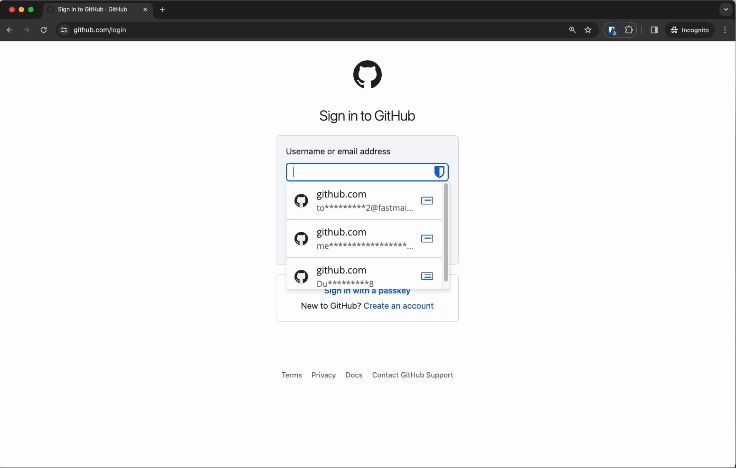
A security-first approach to autofill
While presenting speed and ease for end users, the autofill feature requires a careful, security-minded approach. Because the autofill process involves injecting code and DOM elements into pages not controlled by the extension, this is especially important for user security.
The autofill menu will only fill credentials when a user selects a form field they want to interact with. This protects users from potentially malicious form fields or web pages and ensures that sensitive information will never be populated without the user's knowledge.
Users have the option to password-protect login information for an additional layer of security when autofilling.
Extensive third-party penetration testing was conducted to identify security gaps prior to release.
For detailed developer information on the strict security measures implemented for inline autofill, refer to the Bitwarden documentation.
A user-centric design
Informed by user and community feedback, the inline autofill menu features an accessible and intuitive design that makes it even easier to automatically fill login credentials:
The autofill menu populates login credentials in the selected form field above all other elements on the web page, so nothing obstructs the menu.
The autofill menu reacts to user behavior and repositions itself based on page resizing or scrolling.
For better accessibility, users can easily navigate login items in the menu via up and down arrows.
Login items load gradually in the menu as the user scrolls, instead of all at once, for users with less powerful computers.
The autofill menu is displayed only when a user is logged into the browser extension, minimizing distractions.
Users can manage Bitwarden autofill settings through the extension icon, including toggling badge counters and configuring how autofill suggestions are displayed.
Inline autofill: Made possible by Bitwarden browser extension
The Bitwarden browser extension is a powerful tool that allows users to easily access their sensitive information and manage their Bitwarden account. With just a few clicks, Bitwarden users with the browser extension can quickly autofill their login credentials, improving productivity and reducing IT headaches. With the inline autofill menu, the browser extension supports even faster and more intuitive autofill options.
Inline autofill is automatically available for all Bitwarden users. If your account was created before February 2024, inline autofill may be off by default. Follow these steps to enable the feature for your account:
Step 1: Log in to your account via the Bitwarden browser extension. If you don’t have the browser extension yet, download it.
Step 2: Select Settings → Auto-fill, then locate the Show auto-fill menu on the form fields dropdown. Choose your preferred autofill menu behavior.
Step 3: Disable your browser’s default autofill option.
Feature availability
The inline autofill menu is currently available in all supported browsers. Self-hosted support will be coming soon in a future release. Bitwarden will continue to support and update the inline autofill menu. Bitwarden inline autofill also supports cards, identities, and passkeys.
Comprehensive autofill options tailored to fit your needs
Bitwarden offers a wide selection of autofill methods, including keyboard shortcuts, a dedicated context menu, autofill on page load, manual autofill, and the inline menu. With comprehensive URL matching, Bitwarden users can also set specific URL requirements that will determine when a login will be offered for autofill. This ensures sensitive information is only shared with trusted websites. The Bitwarden authenticator also enables TOTP autofill, allowing users to copy TOTP codes to the clipboard and use keyboard shortcuts for a seamless login experience.
Find the autofill method that best fits your needs in this help article.
Using custom fields for enhanced autofill
Custom fields are a powerful feature in Bitwarden that allow users to store additional information alongside their vault items and autofill them as needed. Custom fields expand the options for Bitwarden autofill, enabling users to securely fill in answers to security questions, identification numbers, 2FA recovery codes, and other important information.
Learn more about custom fields and how to set them up for your Bitwarden account in this help article.
Get started with Bitwarden
Ready to start your password management journey? Secure your online life by setting up a free Bitwarden account, or protect your team or enterprise by initiating a 7-day free trial of a business plan. If you need any assistance, you can always contact support for help with technical, billing, or product inquiries.