- Blog
- Take off with autofill for travel sites
With travel, there’s many things to do before departure, but trying to remember your travel login information shouldn’t be one of them.
Rewards programs often require 3 pieces of data to access your information: a username, a password, and a loyalty identification number. Still storing your passwords in your web browser? Most browsers only allow you to store a username and password.
Bitwarden can store and autofill your username and password, and by using a custom field, can also store other important information like your loyalty program identification number.
American Airlines calls their loyalty program AAdvantage, which we will use as an example in this post.
With a one-time addition of your loyalty number as a custom field in Bitwarden, you can speed up your logins using autofill across all of your devices.
Setting up your AAdvantage # for your American Airlines login
When logging into American Airlines, the website asks for 3 types of information:
AAdvantage # or username
Last name
Password
In our example, we’ll be using Firefox, which includes the handy Bitwarden sidebar as shown in Step 1.
Step 1. 3 main items for American Airlines login
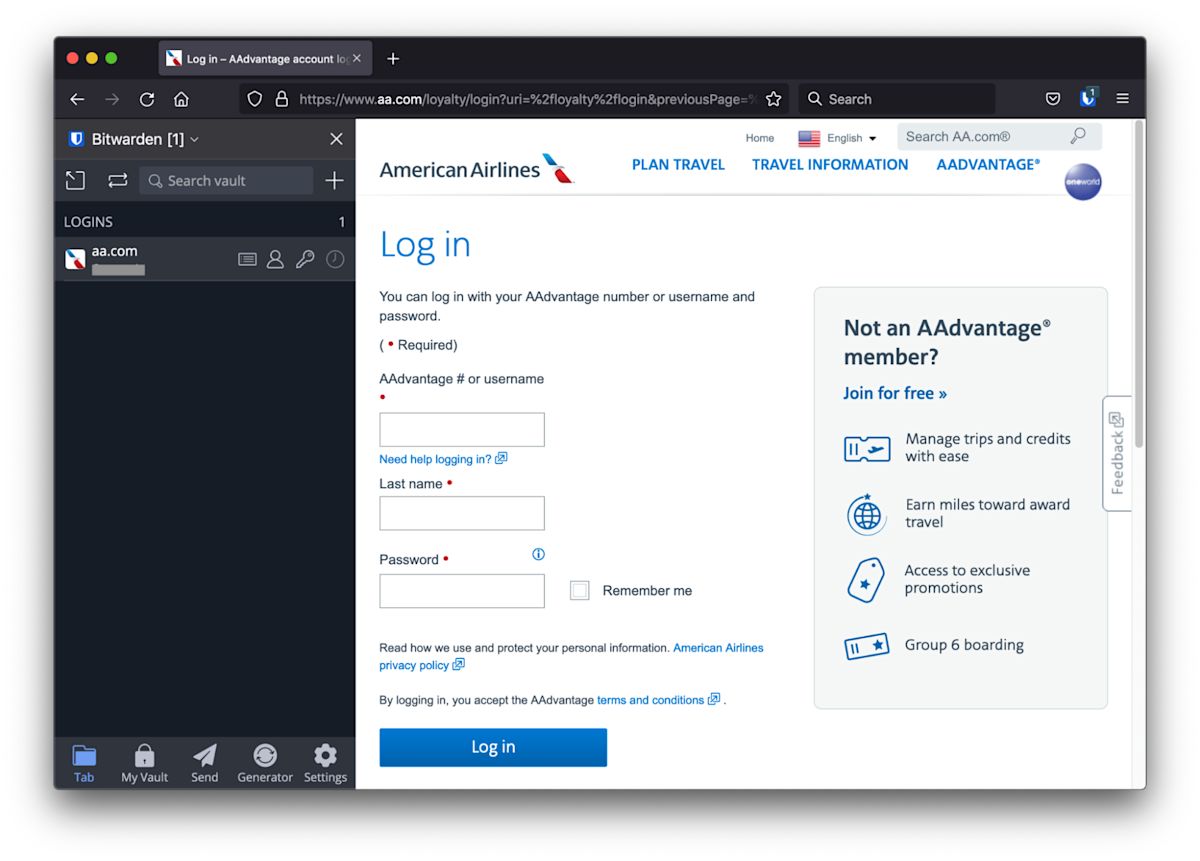
Using autofill, we can quickly add credentials, but without informing Bitwarden of the AAdvantage number, we will only have a chance to fill in the Last name and Password in Step 2.
Step 2. Until we specify the AAdvantage #, we can autofill Last name and Password
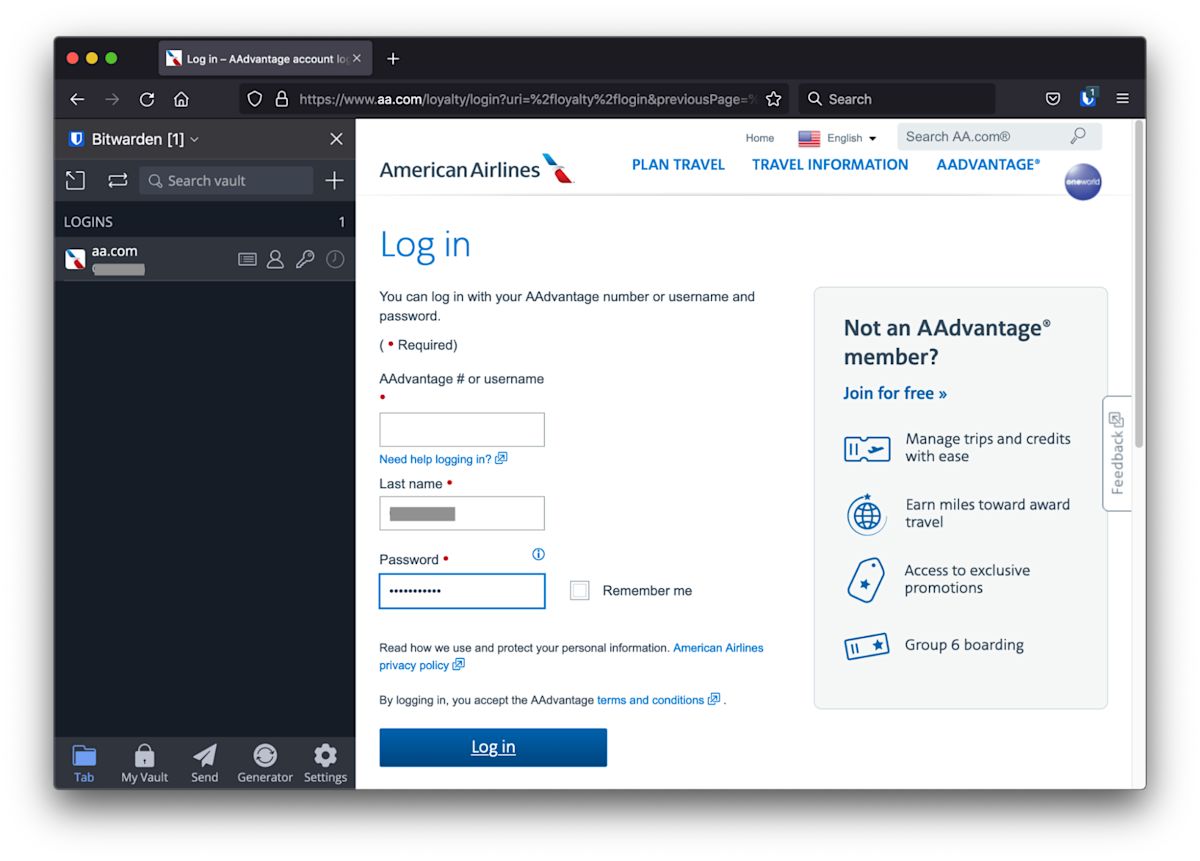
When we look in the login items itself, we see that there are no custom fields assigned per Step 3.
Step 3. The American Airlines credential does not yet have our AAdvantage # as a custom field
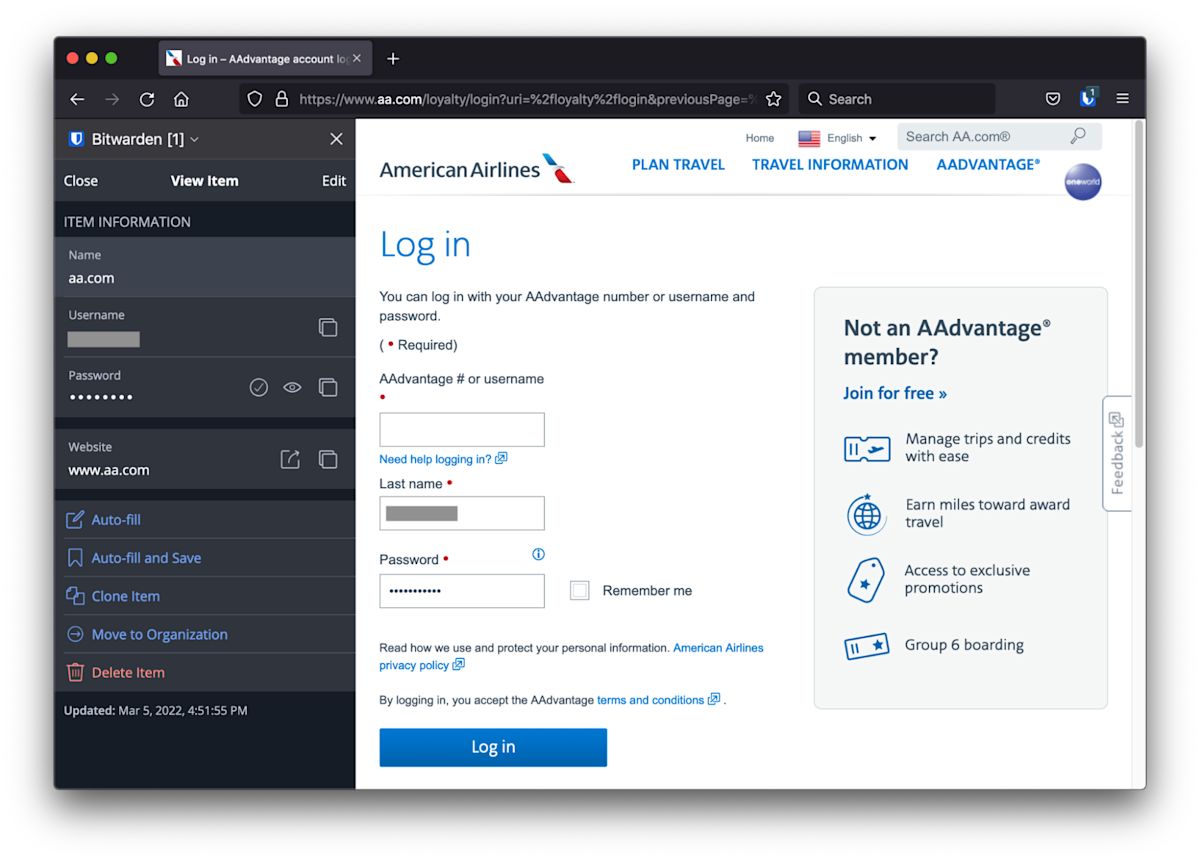
Capturing a custom field for an existing login
Bitwarden includes the ability to copy custom field names by simply right clicking and following the menus shown in Step 4. This allows Bitwarden to capture the field name within the HTML code for AAdvantage # or username, which may be different from the text shown.
Step 4. Using right click to capture the custom field name
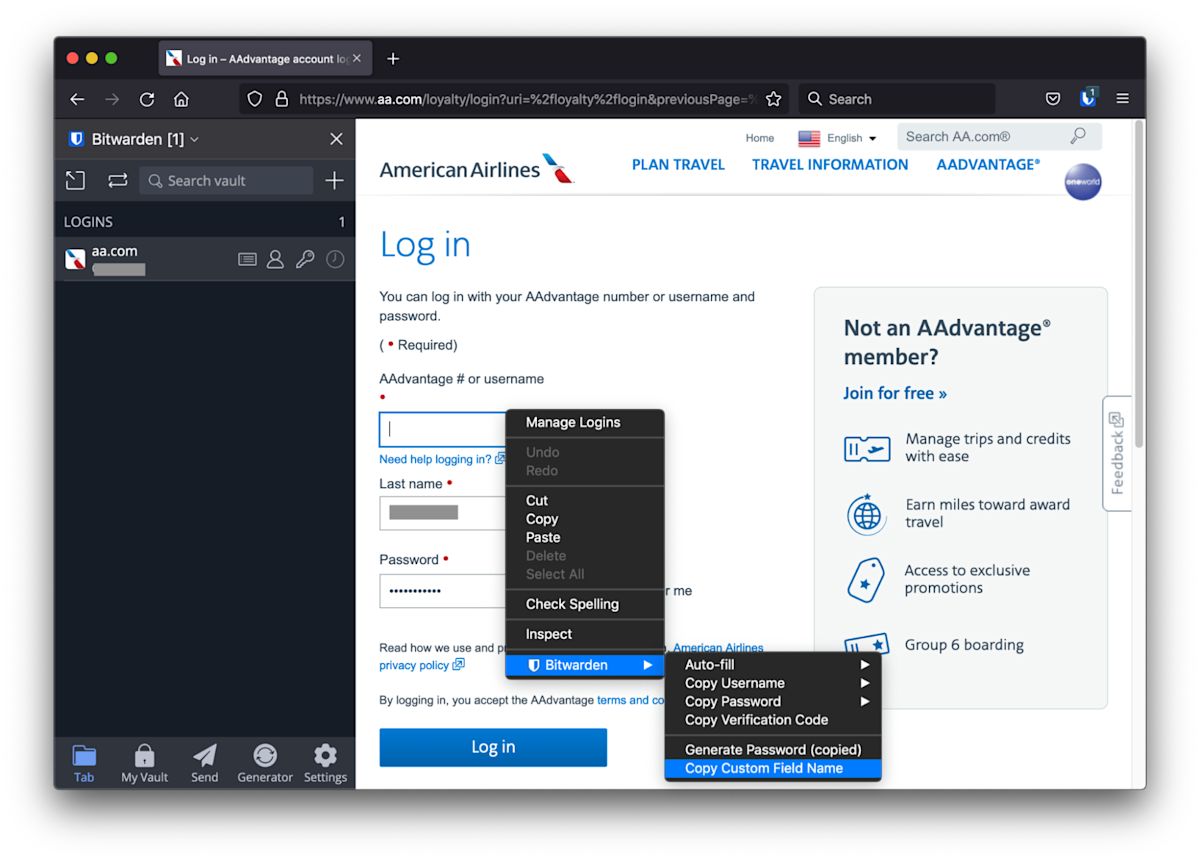
Using custom fields, we can add a text field and then paste the Name of the item from our clipboard. It turns out that American Airlines uses loginId for this field as shown in the lower left when we paste the custom field name in Step 5.
Step 5. Use a custom field to paste the name of the field you copied to your clipboard
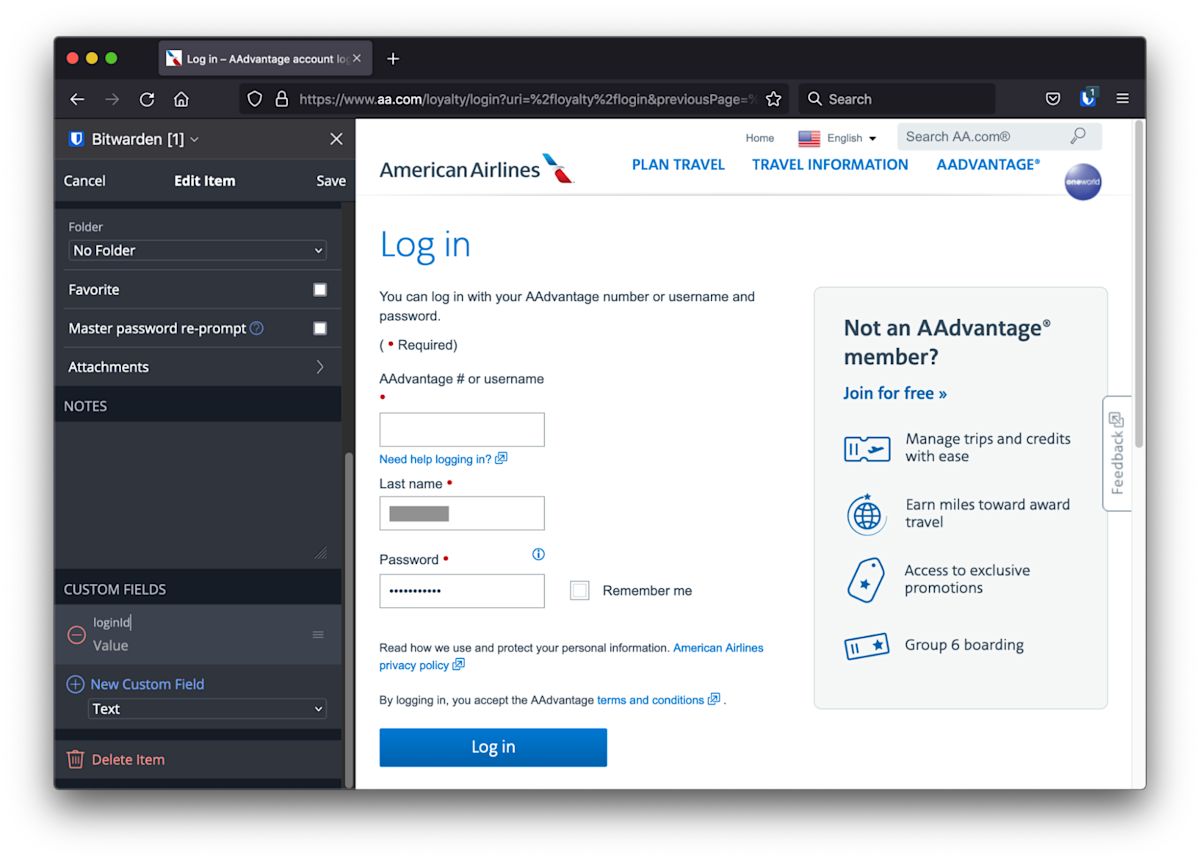
Step 6. Enter the value, or number, for this field. In our example we use 123456**
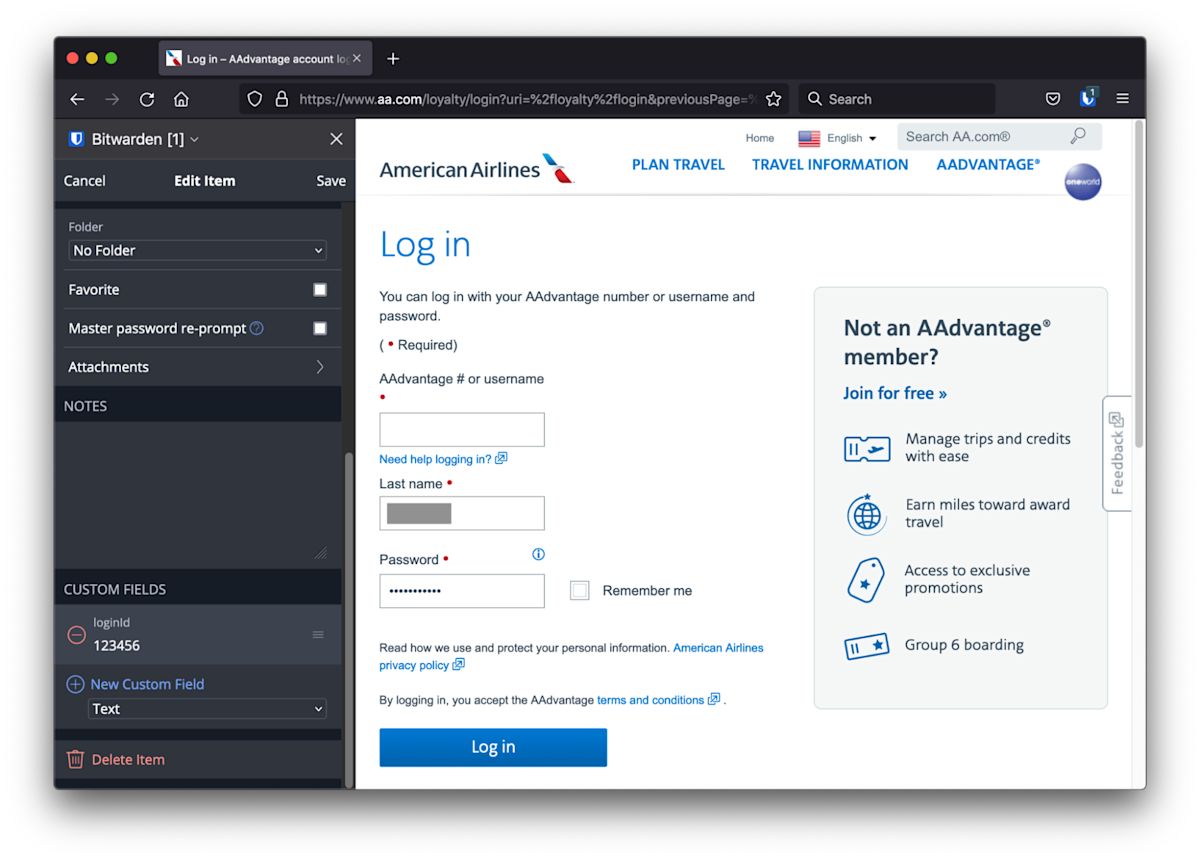
Step 7. Be sure to save your item and watch for the green prompt on the lower left to let you know it has been stored, or in this case edited, safely
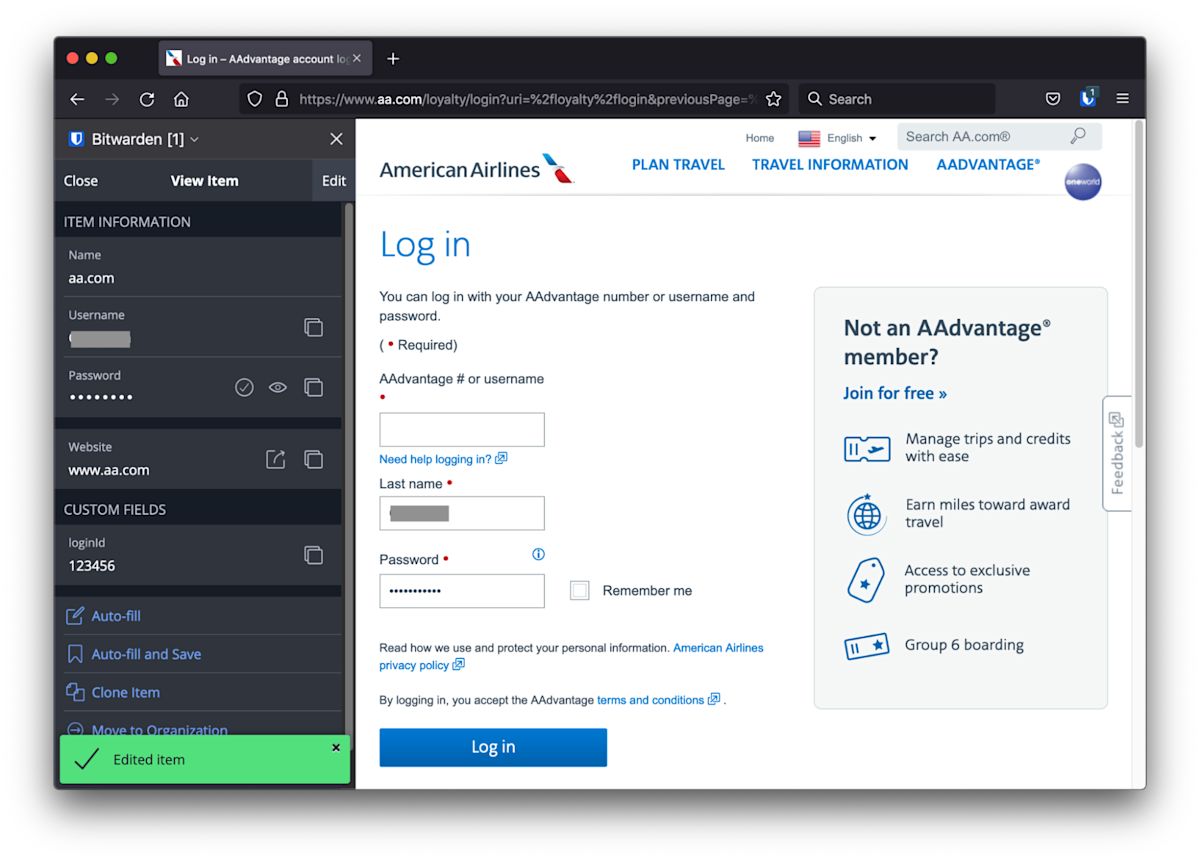
Autofill all three fields in a snap
Now we can return to the main login page. With our AAdvantage number safely secured in a custom field within the American Airlines login item, we can autofill all fields at the same time.
**Step 8. Autofill all fields at once with our AAdvantage # as a custom field
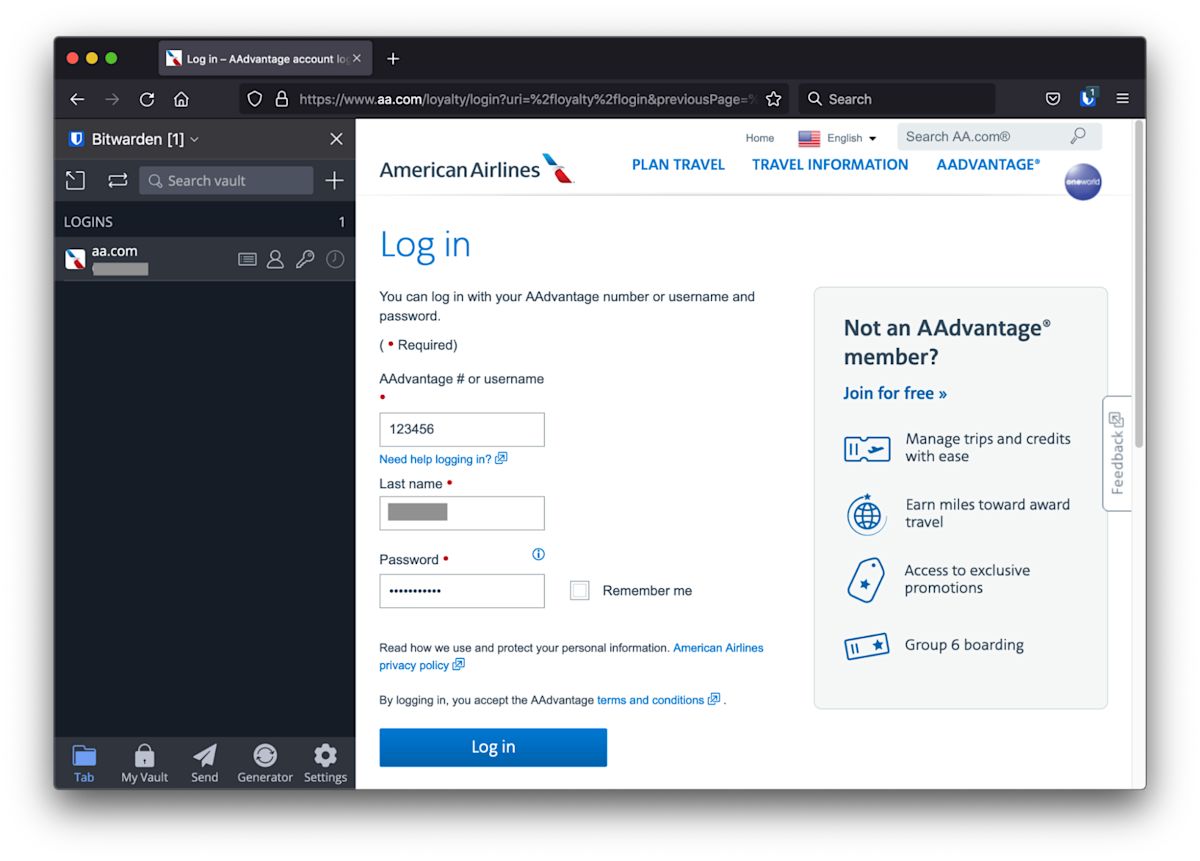
Within Bitwarden and using the browser extension you can autofill 3 ways:
Using a keyboard shortcut: CTRL/CMD + Shift L. For more see this help article on keyboard shortcuts
Right clicking on the fields and following the menus to autofill
Clicking the item within the sidebar browser extension
Now you are ready to take off!
Adding loyalty numbers to the websites that ask for them will have you booking travel in no time! Get ready for your next round of trips and be sure you are adding the right fields to your password manager.
To get started with your own streamlined login experience, get your own Bitwarden account for free today, or to share the fun within your company, start a free 7-day Teams or Enterprise trial.
Bon voyage!